To guide you through how to assign a job on Companion to a guest user and sending it across to them via their email address within POL Setup.
The first step to take is after logging into Prohire, is to open the allocation chart. This can be done as below via the ‘By Vehicle’ button in the top left of the front screen of your Prohire system.

Find the booking you would like to create the job for and open it by double clicking the booking bar and then double clicking the record that will show at the bottom of your allocation chart. Or by simply single clicking the record and selecting ‘View’, the button in the bottom right-hand side corner of the screen.

Next, click on the ‘View Mobile Jobs’ button which is in the bottom right hand corner of the booking screen.

This will open up the POL Setup screen where you will need to next select the ‘New Job’ button from the top right hand corner of the ‘Mobile Jobs’ screen within your POL Setup that you have just been redirected to.

This will display the ‘Create Job’ screen where you will be prompted to enter a vehicle registration or a booking number. After which you will want to select ‘Search’. This will check against the booking and its status to decide which mobile jobs are relevant to the booking. Selecting the job you would like to create will take you to the next screen.

The next screen will prompt you to fill in the rest of the information needed for the creation of the job.

Once filled in, select ‘Create’.
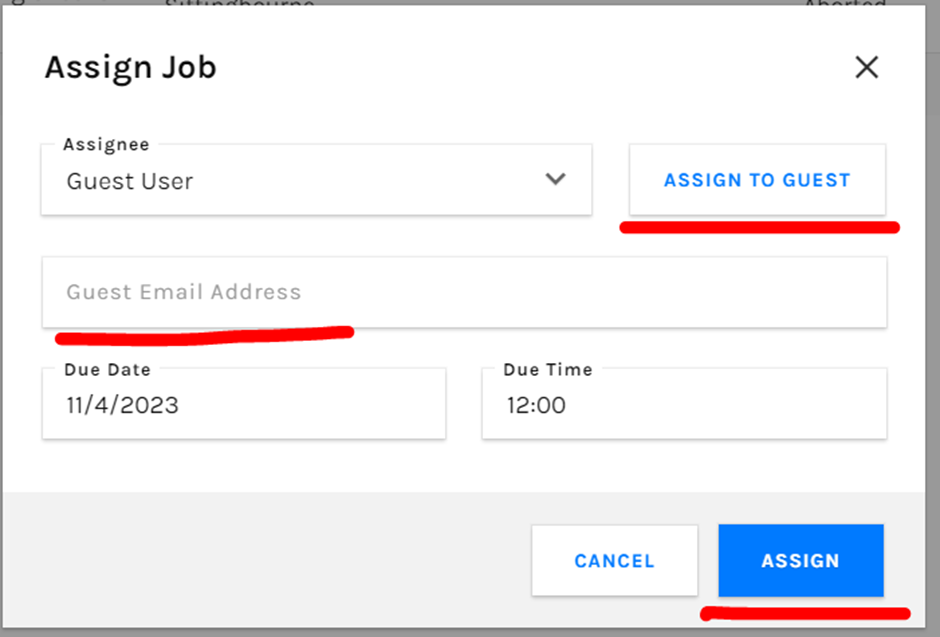
Once the job has been created, simply click the three dots to the right hand side of the job record you just created and select ‘Assign’. This will present you with the above screen which you can see has a button for ‘Assign To Guest’. Selecting this will create an email address field drop down where you can enter the email address of the recipient. Once entered, simply select ‘Assign’.