Explains what the default email templates within Prohire Online (POL) are and how to view them.
There are some default email templates stored in Prohire Online (POL) for the likes of Proweb, Companion, and Tracker. Each of these templates can be edited to suit your business requirements.
- Each email template has certain logic in the background, that requires a particular action in order to send the email. For example, a Proweb Booking that has been rejected will automatically use and send the PROWEB_REJECTION email template.
Firstly, begin by navigating to Tools > Setup > Display POL Setup from within Prohire. Next click on “Setup” and then “Templates” from the left hand menu.
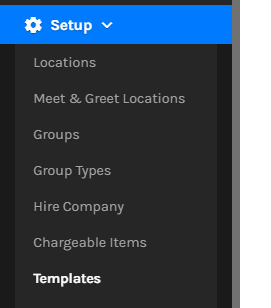
You will land on the default email templates page for Proweb. In the top right hand corner there is a dropdown menu to switch between different areas of the system and the email templates that go with them, for example Booking Request, Mobile Checkout, Mobile Job Assignment etc.
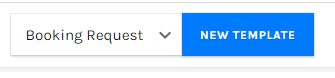
To view an email template, simply click on the blue link for that template under the “Name” column.
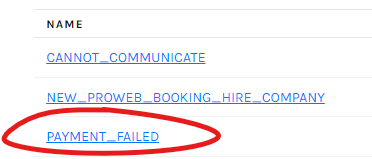
Next, click on the “eye” icon on the right hand side to preview the default template, or if you wish to create a custom version of the template, click the “New” button in the top-right hand corner of this screen.
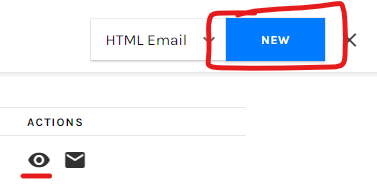
For further guidance on how to create a new email template, please follow the knowledge base article here – [Insert KB link here]