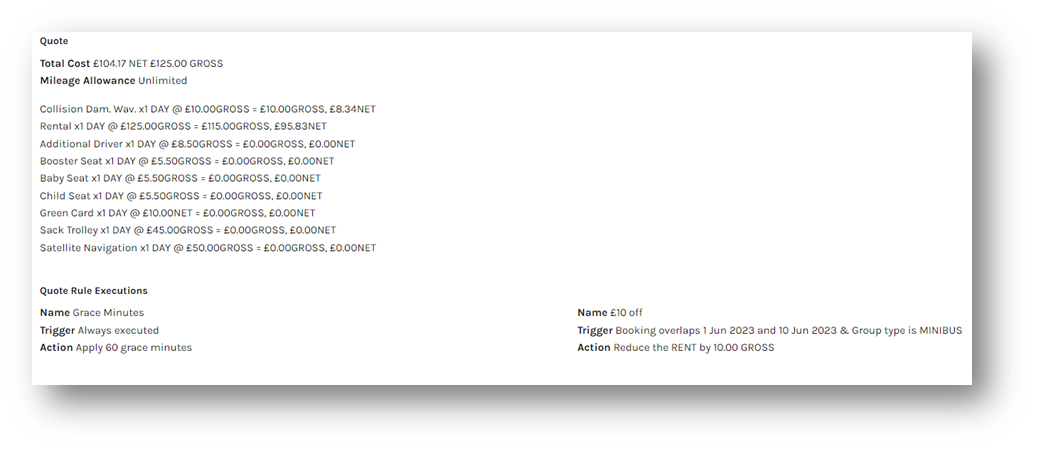This guide will cover how to create a new Proweb rule to adjust the item RENT by a set amount.
Procedure
- Firstly, navigate to Tools > Setup > Display POL Rate Cards.
- Click on “Rules” on the active Rate Card.
- To begin creating the new rule, click on “New Rule” in the top right corner.
- Give your Rule an appropriate Name, for example a brief description of what the Rule is for i.e. “£10 off”.
- The Triggers tab will be the “criteria” you want to base the rule off. In this example, we will use an ‘Overlap Date Range’ of 01/06/2023 – 10/06/2023. We could also choose to apply this just to a specific Group Type such as “Minibus”.
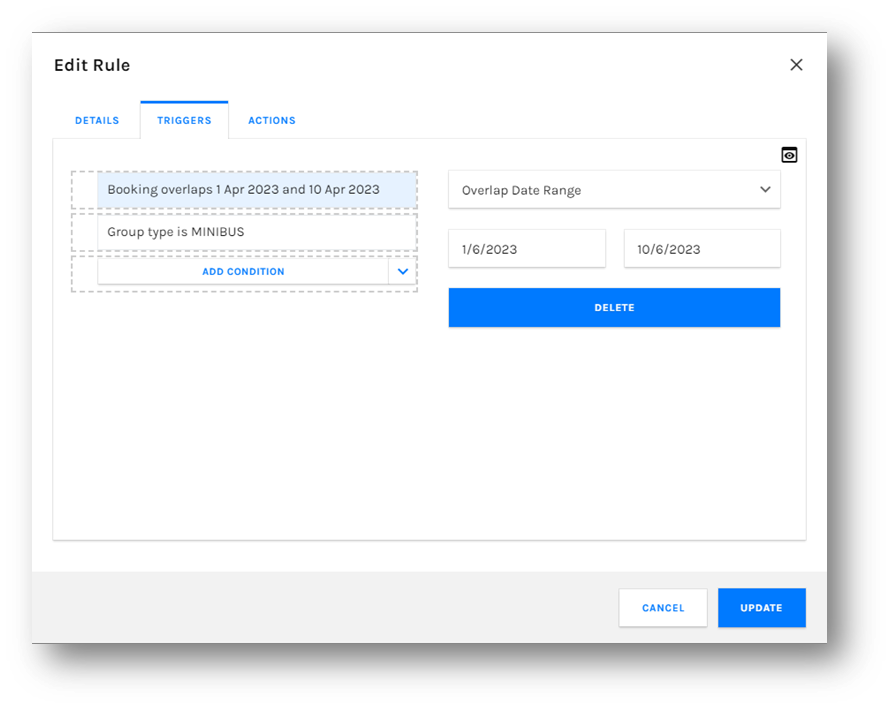 6. On the Actions tab we need to input what we want to apply or do if the criteria of the Triggers are met.
6. On the Actions tab we need to input what we want to apply or do if the criteria of the Triggers are met. - In this example, we will be adjusting/reducing the Rental value by £10 if the Booking overlaps 01/06/23 – 10/06/23 and if it is a Minibus. We will use the "Adjust Item by fixed amount” action. The item we are adjusting is Rental and the amount by -£10. You will also be given the option to set the amount as “NET” or “GROSS”.
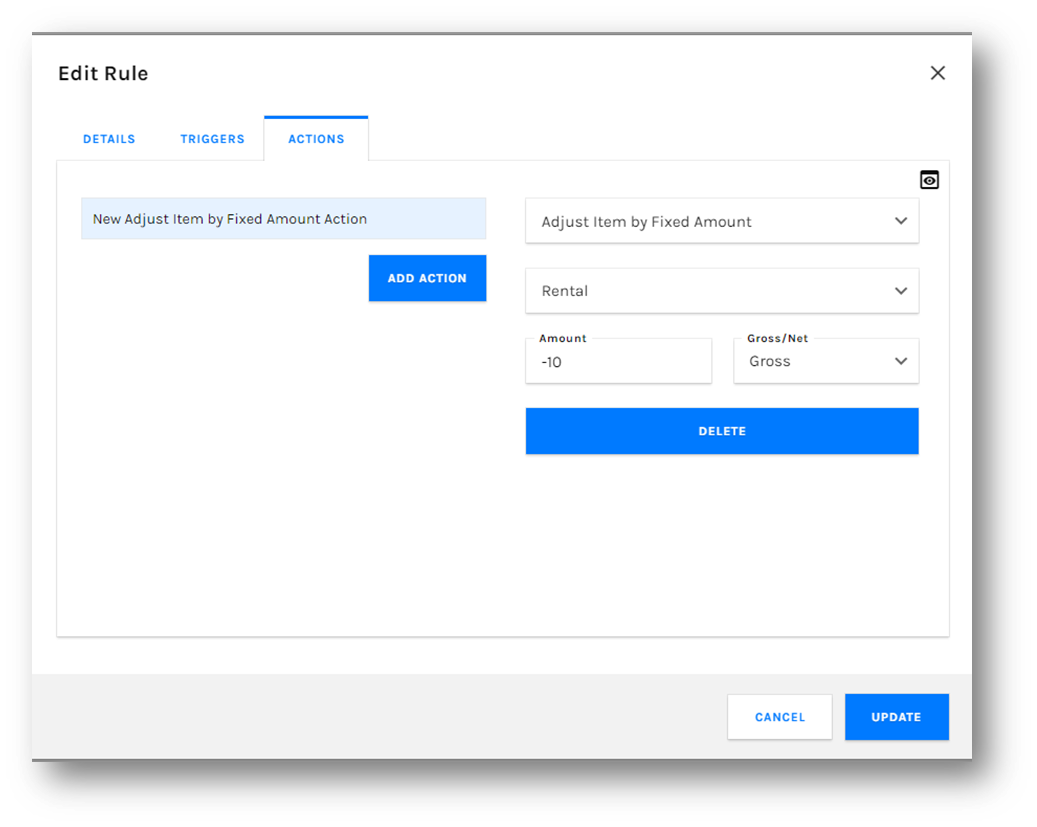
7. Once you are happy, click “Create” in the bottom right corner to save the Rule.

8. To test this, you can use the “Quote” button in the top right hand corner on the Rules screen. Enter your dates and vehicle group to match the criteria of the rule.
We can see that the rule criteria has been met and the rule is being executed in the below screenshot.