To highlight the various settings within the Proweb membership scheme(s) and explain what each one does and is responsible for.
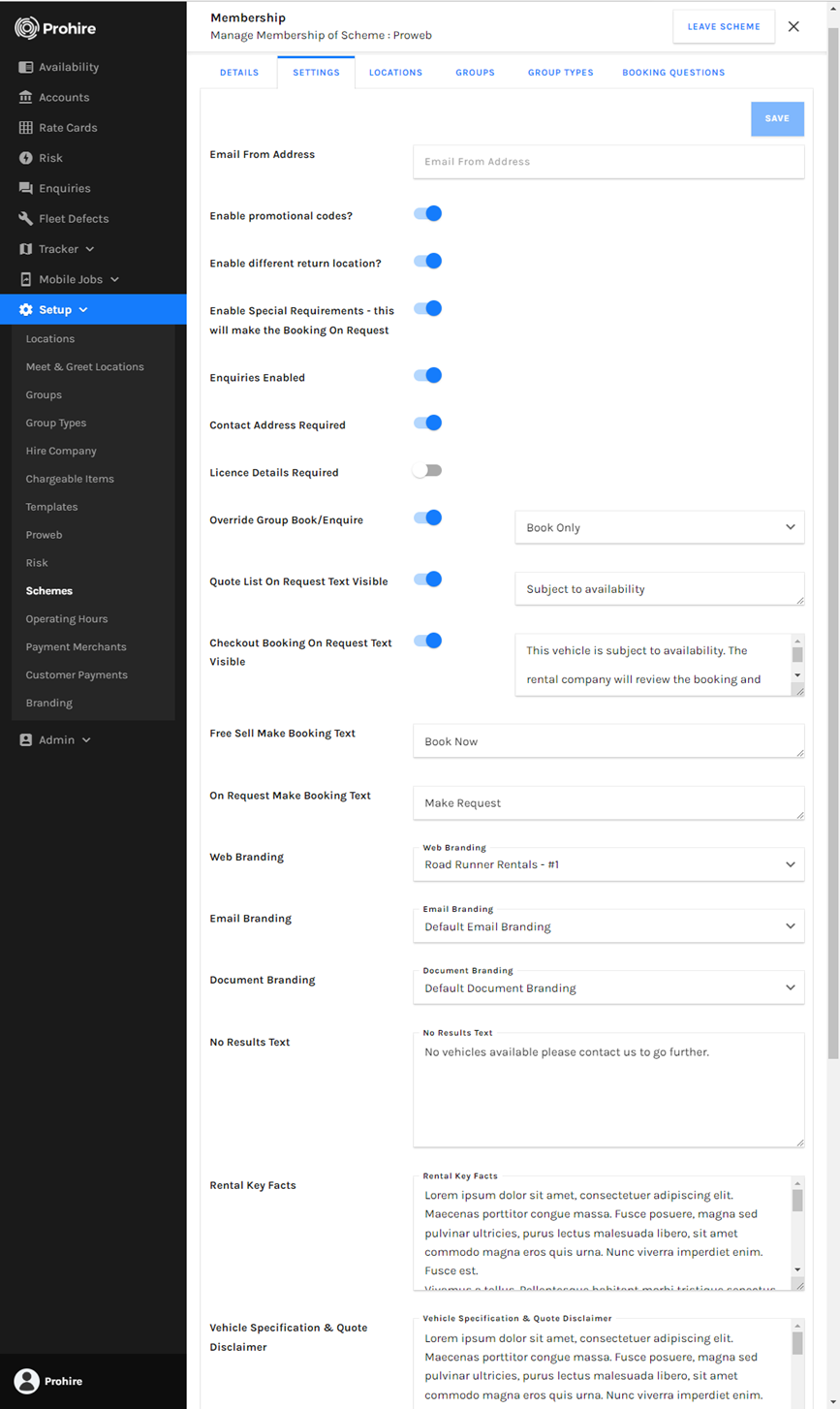
This field is designed for an email address to be entered that you would like the correspondence from your company go from to the customer hiring from you.
![]()
This setting allows you to dictate whether or not you would like to use promotional codes that customers can enter for discounts on various charges of their prospective hire.

In some circumstances, where you have more than one site, you may allow and even offer the ability for customers to pick up the vehicle at the beginning of the hire from one location and have them drop the vehicle off at the end of the hire to a different location.
This is also used for the meet and greet sites and their setup within POL Setup. Please see this link for some more information on meet and greet sites, their setup, and utilization: ow to setup a meet & great location - what's its purpose (prohire.co.uk)

Enabling the customers to put forward special requirements to you will force the requested booking to be made on request pending confirmation from yourself before moving forward.

It is possible to allow customers to submit enquiries on quotes they have received from your website Proweb widget that is integrated into your website. These will come through to your Prohire desktop system as an enquiry within its own area as seen below which can therefore be confirmed if you would like to accept them or cancelled if you would like to reject them.
Please see this link for more information on enquiries and their purpose: Proweb - Purpose of Enquires Function (prohire.co.uk)

By enabling this required feature, it will set the contract address to be made compulsory to be filled in by the customer.

Setting the licence details to required will force the user to enter their driving licence details by making this aspect compulsory and preventing them from moving forward with their booking until doing so.

If you have different settings on a group-by-group basis and you need to override the group dependant setting you can do them from here. Group tab > edit a group > setting tab > book or enquire setting.

This is the text that is shown within the message for an on-request group booking on the quote page.

This dictates the text that is displayed whenever an on-request booking is checked out.

This is the text shown on the button for a free sell booking at the end of the booking process.

The text shown on the button for an on-request booking at the end of the booking process.

This shows which branding template will be used for your web branding and this can be found under the branding tab in POL Setup. You can find out more about creating new branding and / or adjusting existing branding via the following link: How to Create/Adjust Document & Email Branding (prohire.co.uk)

This shows which branding template will be used for your Email branding and this can be found under the branding tab in POL Setup.

This shows which branding template will be used for your Document branding and this can be found under the branding tab in POL Setup.

If a search your customer makes, returns no results, this is the text they will be presented with. This could be due to lack of availability for the vehicle they are interested in for example.

This is used to display the customer with the minimum and most vital information like the T’s and C’s of the rental company and is displayed on the right hand side when doing a booking.

If you click into the group on the quote page this text, if entered, is displayed on the top right.

This is the link that will take you to your company’s terms and conditions which can be viewed and understood by your customer before they take out a rental with you. This is best done as a link to your website but we also offer the ability to have a file uploaded which is hosted by Prohire on your behalf.
Simply click the + button to upload the file.

This is the link that will take you to your company’s privacy policy which can be viewed and understood by your customer before they take out a rental with you. This is best done as a link to your website but we also offer the ability to have a file uploaded which is hosted by Prohire on your behalf.
Simply click the + button to upload the file.

There is a default thank you / confirmation page at the end of the booking process but if you would like to have your own added then the URL would need to be entered here.

This is the ID that you can use to track your google analytics to monitor things like site traffic etc.

This defines the currency that you except for people to pay for their rentals on Proweb.
