To outline how to use the ‘move booking’ feature / function on the Prohire allocation chart to quickly and easily switch a booking between vehicles.
Procedure
Once you have signed into your Prohire system, the first thing to do is to open up your allocation chart by clicking on the ‘By Vehicle’ button in the top-left hand side corner of your screen.
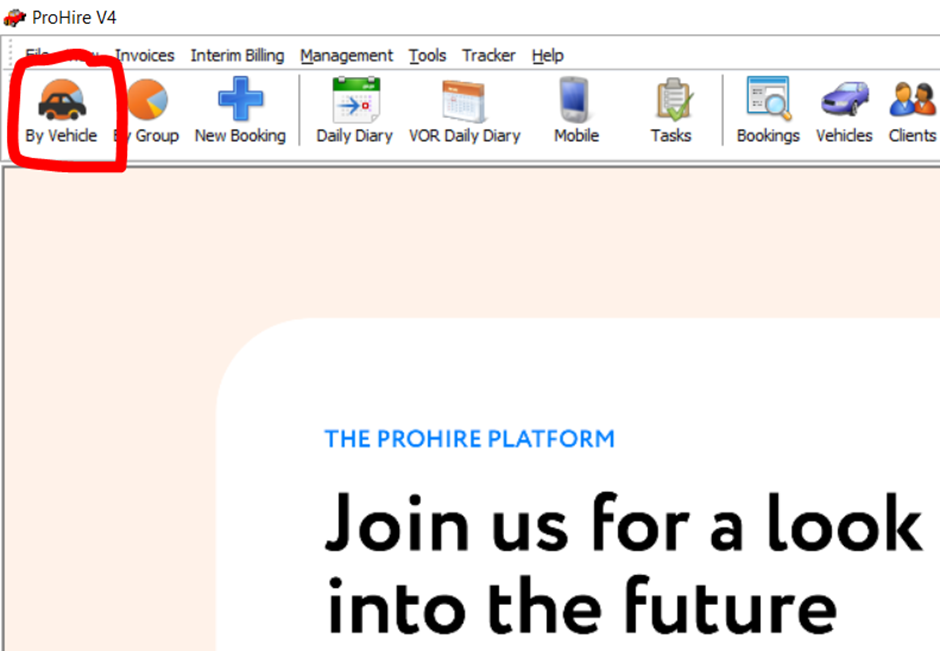
Once you have your allocation chart opened, you will need to identify the booking you wish to move to another vehicle and double click on it to open up the booking information bar at the bottom of the screen.
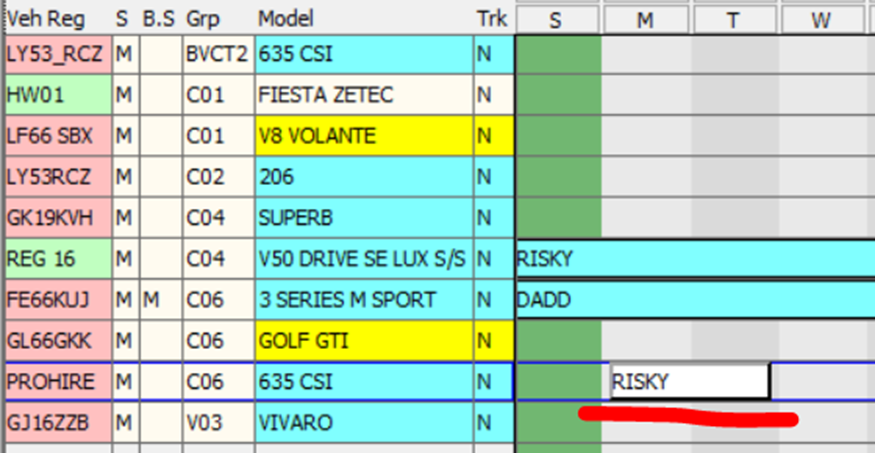
Important Note: You will only be able to perform this action, providing the booking you wish to move to another vehicle is currently in a ‘Booking’ Status.
Next you will want to select ‘Move’ from the bottom right corner of your screen.

Hovering over your allocation chart, an outline of the original booking will appear across the different rows / vehicles to highlight where the new booking will show on your allocation chart. Simply click to confirm the position and the booking has been successfully moved.
