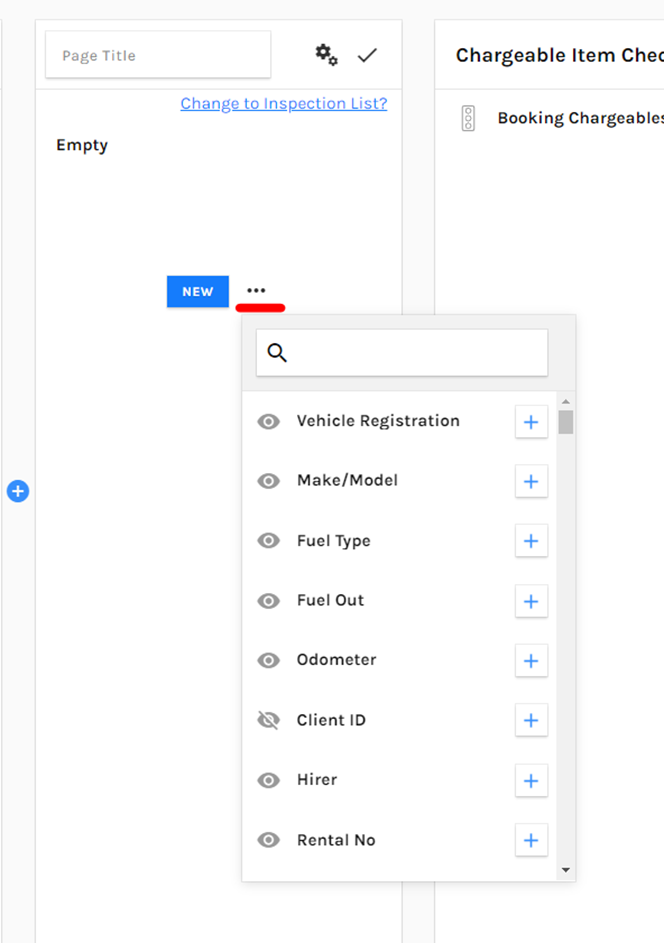To provide a comprehensive guide to show how you can go about creating a new companion page and adding properties to it.
The first step is to navigate to your POL Setup which is where the Companion job editor / modifier is. Please follow the steps below to do this:
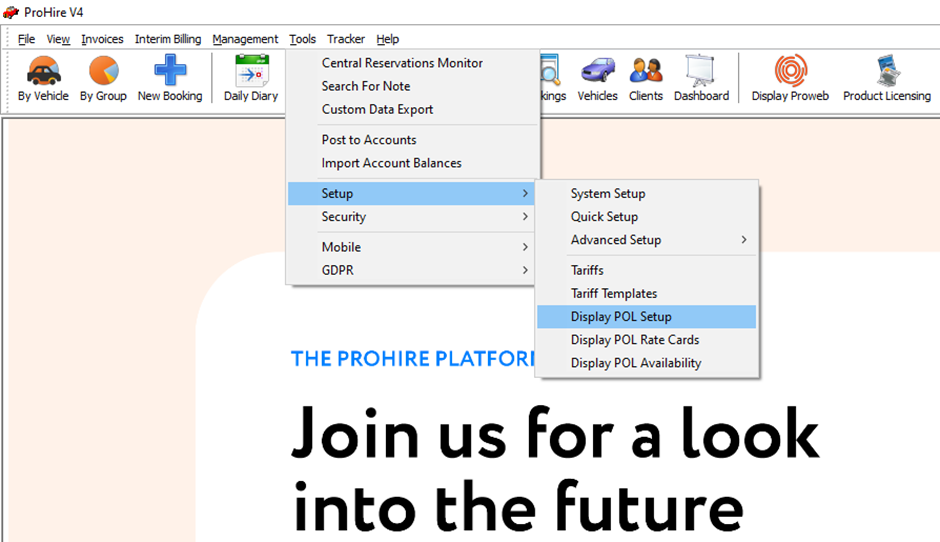
Then you will want to select ‘Mobile Jobs’ on the left-hand side and then select ‘Job Types’ just underneath that as seen below. After this you will need to open the job type by clicking the pencil icon on the right-hand side of the screen.
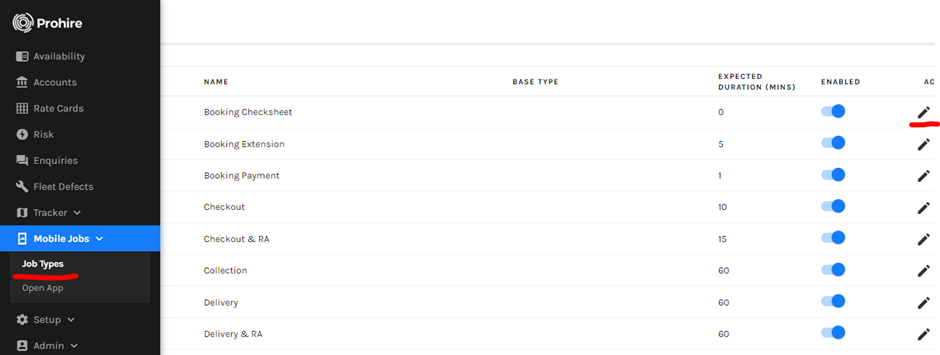
This will open the Companion page editor screen. To add a new page, you will need to select the blue plus icon as underlined in the screenshot below.

From here you will have the opportunity to enter a page title as well as selecting ‘NEW’ via the blue button to add a new property.

You can then proceed to fill in the property information to set this up.


Saving this will add the newly-created property to the new page on the Companion Job Type you are editing.
In addition to this, there are also some pre-existing properties within the job editor than can be used to save time if they are useful to you which should save you some time too. As seen below, you can find these by simply clicking the three dots ‘…’ next to the ‘NEW’ button.