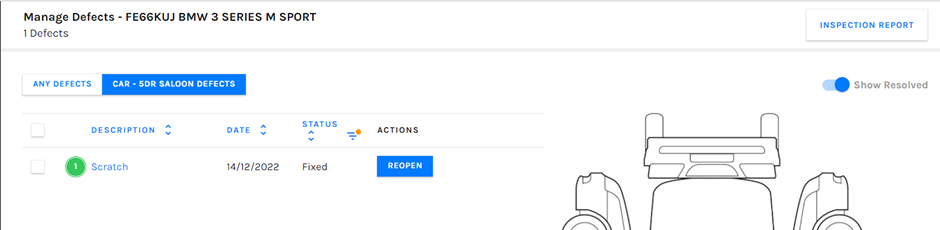To guide you through how to mark a defect on a vehicle as fixed.
Firstly, you will want to open up the defected vehicle’s record within Prohire. To do this, we are going to select ‘Vehicles’ from the top of the front screen of your Prohire desktop system.

Secondly, we will want to enter the search criteria, the easiest being the registration number, to return the vehicle record, before clicking ‘Search’.

Once you have opened the vehicle record from the search, you will want to select ‘View Defects’. Providing there is at least one defect attached to / marked on the vehicle, this will take you through to the POL Setup page for vehicle defects.
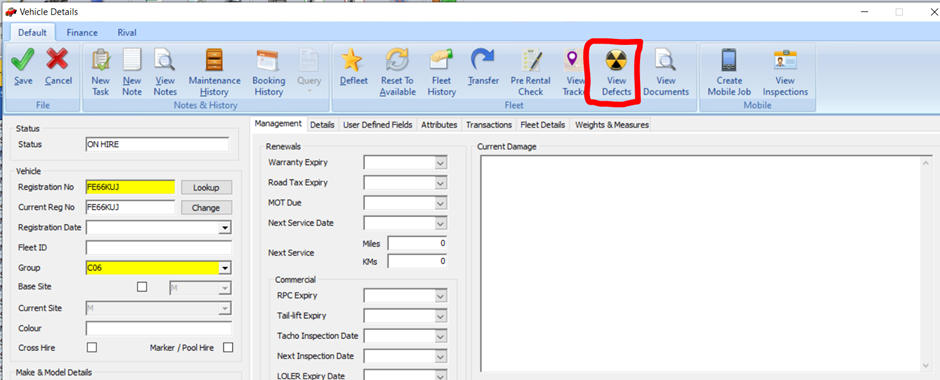
The benefit of following these steps is that it opens up the defect page for the vehicle we want, the other method would be to login to POL Setup and go to ‘Defects’. Although, from there we have to search for the vehicle we are looking for.
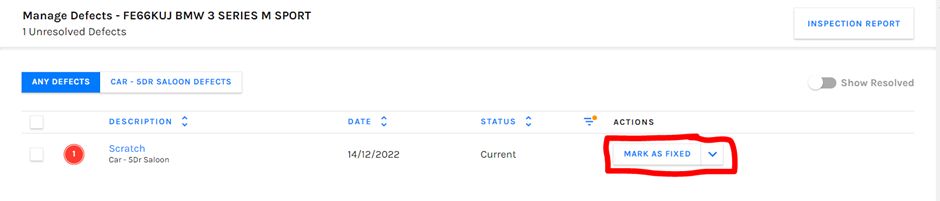
As you can see above, we have our defect entry on the vehicle. From here we can see the description of the defect (what kind of defect is it? Scratch, dent, scuff, etc.) we can see the date the defect was recorded, the status of the defect and also actions which is where we will be marking it as fixed or ‘Resolved’.
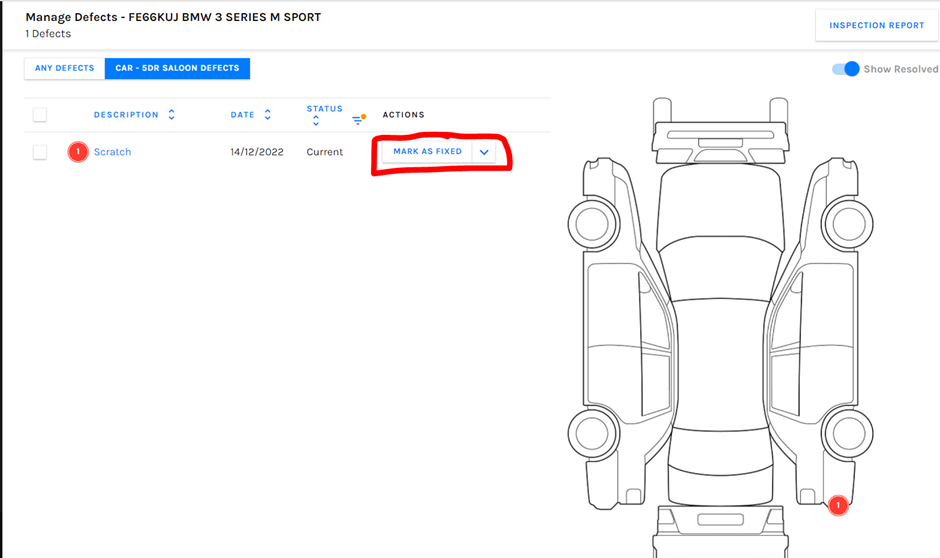
At the top of the page, we were previously on ‘Any Defects’, however there is another tab where we can see the defect on the vehicle via its placement on the frog diagram which was recorded by someone previously on Prohire Companion via some kind of inspection job.
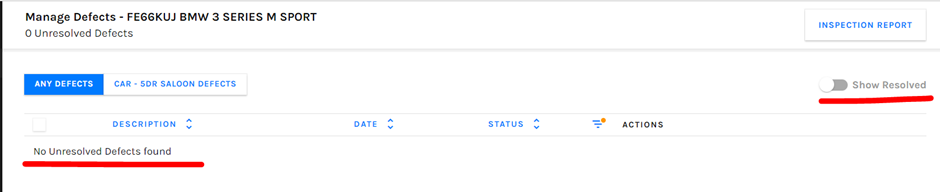
Simply selecting the ‘Mark As Fixed’ button will remove the defect from the list and will now show us that there are ‘No Unresolved Defects Found’.
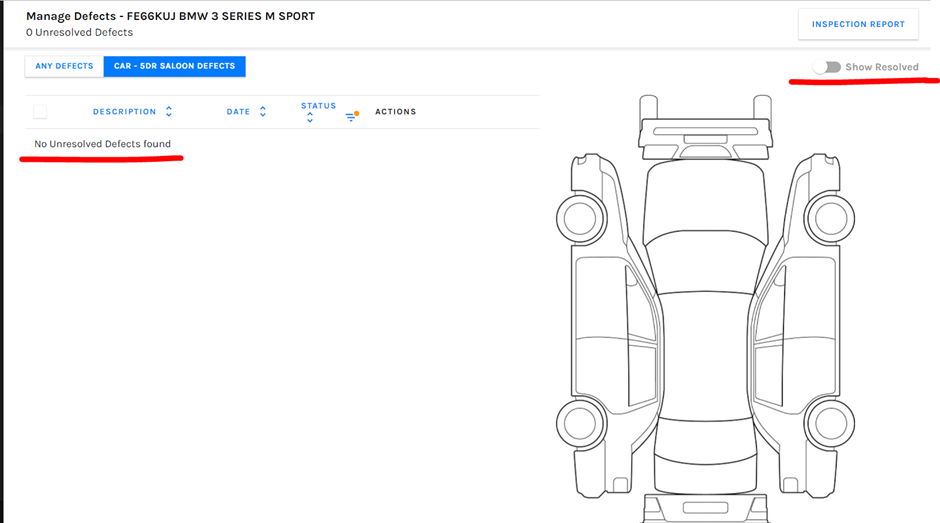
Once the defect has been marked as fixed, we can find it again by clicking the ‘Show Resolved’ slider which presents us with the defect record as well as the option to reopen the defect as no longer fixed. This is useful in the case that the fix wasn’t done to standard for example by the workshop it was likely sent to or in the case that the defect was marked as fixed by accident.

This screen can also be seen from the other tab we mentioned earlier.