This guide will cover how to set the desired vehicle frog diagram to display when completing mobile jobs for your fleet.
Accessing Group Setup
There are two options to aceess the Group Setup options.
- From the front screen of Prohire go to Tools > Setup > Quick Setup > 2.Groups


Group Setup
To edit a group, double click the ‘View Group’ button – this window will then appear.

You can quickly change the desired frog diagram from the drop down options for the Exterior & Interior Frogs.

 Alternatively, you can select the ‘…’ button next to the drop down to open the ‘Frog Picker’ window.
Alternatively, you can select the ‘…’ button next to the drop down to open the ‘Frog Picker’ window. This will allow you to view the frog diagrams to find the best fit.
This will allow you to view the frog diagrams to find the best fit.
This can also be done for vehicle interiors.
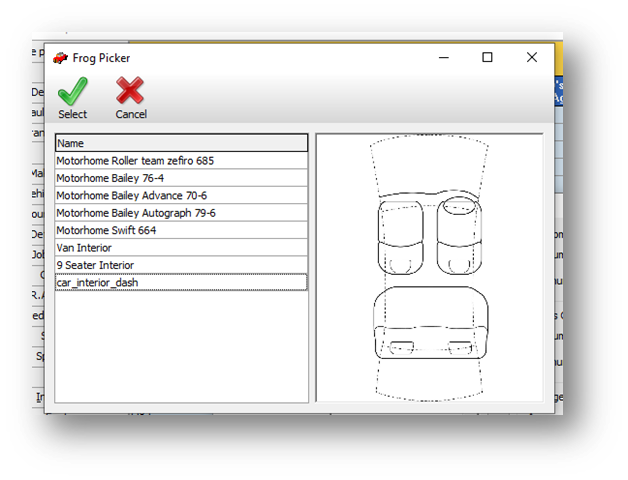
Once you have the best fit click the frog name then click ‘Select’ to confirm this.
If none of the default frog diagrams give you what you need, please contact the help desk with an image you would like to use, and we can look at adding this to your system.
Click ‘OK’ to confirm the changes.