This feature helps to quickly manage your returned bookings rather than loading each booking due for return individually, especially If you have a fast turnaround and the vehicle is due out for its next hire.
Accessing the daily Diary
You can access the Daily Diary from two locations –
The first is from the front screen of Prohire.

The next is from the Allocation Chart.

The Daily Diary will then appear.
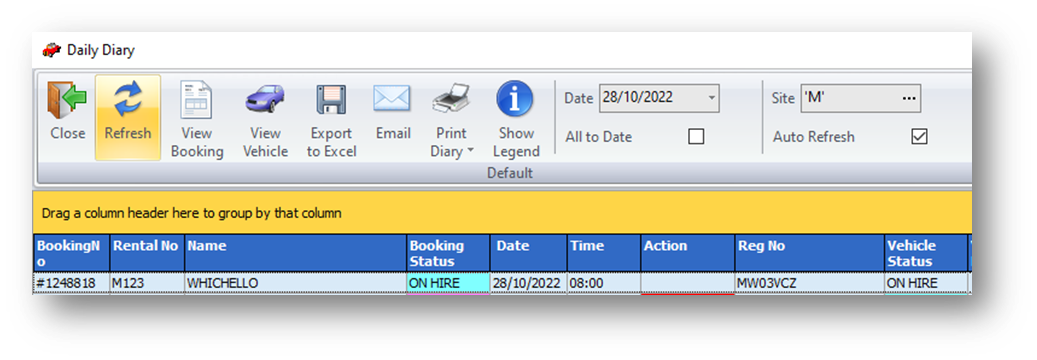
Select the required booking from the diary – This is only available for ON HIRE bookings.
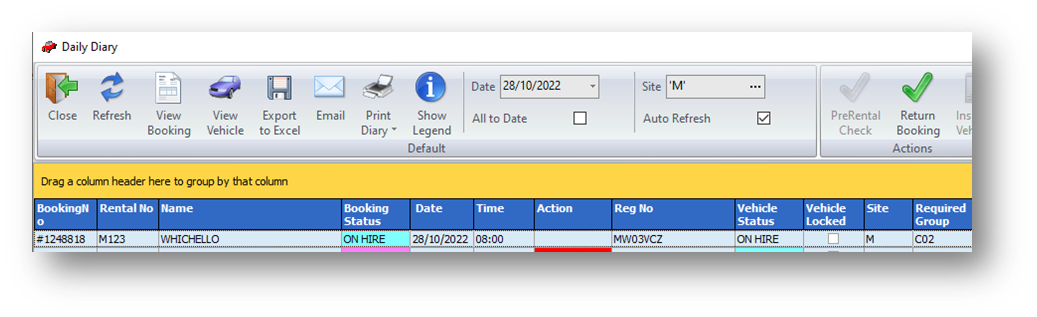
To return a booking do either of the following
- Select Return Booking under actions section.
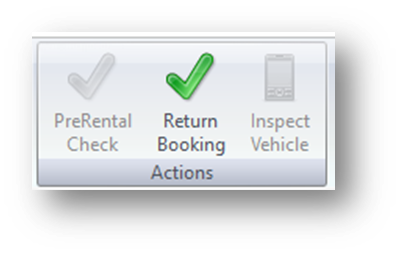
- Right click the required booking and select Return Booking.
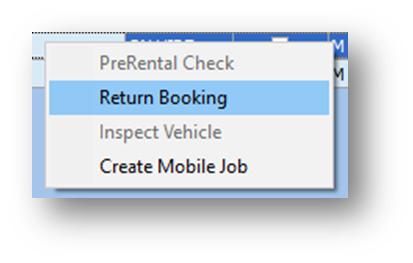
A confirmation window will appear, select yes if you are happy to proceed or cancel.

The Check In New window will then appear.

Select the Return button, this will update the booking to the Returned Status.
You can then complete your normal check in process either by Prohire Companion or Desktop.
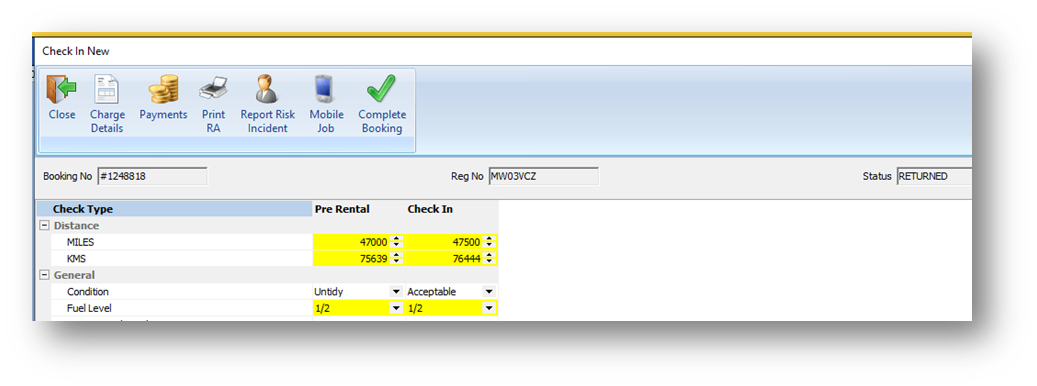
However, if you the close this window the booking will now remain in the returned status.
