This guide will walk you through the purpose of the Daily Diary.
The daily diary is essentially a virtual to do list that can help you keep track each day of what needs doing. This includes rentals that are due to be checked out, checked in, returned, extended ect. You can also keep track from here of rentals with an outstanding balance.
The daily diary should be used daily and anything that needs to be actioned should be so that it does not build up and become unusable. We strongly recommend this is done and it will improve day-to-day operations within your business.
To enter the Daily diary just click the “Daily Diary” Button from the main screen of Prohire.
The first thing I will go through is what all the buttons on the top mean. I will break all of these buttons down into bullet points below.

- Close: this closes out of the Daily diary and returns you to the home screen
- Refresh: this button will manually refresh the contents of the Daily diary
- View booking: If a booking is selected this button will open the booking
- View vehicle: if a booking has been selected this button will open the vehicle record
- Export: this button will export the current contents of the Daily diary to excel
- Email: this button will allow you to enter an email address to send the contents of the daily diary to
- Print diary: this button will provide you with a few different printing options so that you can either save or print the Daily diary
- Legend: this button will show you the legend (colour key)
- Date: this date can be changed to focus on what may be due on different days (this will automatically default to today when you enter the Daily diary)
- All to Date: when ticked the Daily diary will show the to do lists for all previous days and will therefore show records that have not been dealt with yet
- Site: allows you to specify a particular site to narrow your search.
- Auto refresh: this will automatically keep the Daily diary refreshed and up to date
- Pre rental check: this allows to to perform a pre rental check from the Daily diary
- Return booking: this allows you to return a booking from the Daily diary
- Inspect vehicle: this allows you to create a mobile inspection job from the Dail diary
Please click the below link for a full guide on how these buttons work
https://app-eu1.hubspot.com/knowledge/25736951/insights/article/5450719303
There are also a few hyperlinks at the bottom of the screen which I will explain again using bullet points.

- Outstanding interim bills: this link will take you to the interim billing screen where you will be able to mass accept interim bills. The link also shows how many interim bills are currently unaccepted
- Unprinted & UnEmailed Invoices: this link will take you to the invoice list screen where you can print and email invoices in mass. This will also show the number of unprinted or un emailed invoices
- Unposted Invoices: this link will also take you to the invoice list but with the unposted criteria selected.
Please click the below link for a full guide on how these links work
https://app-eu1.hubspot.com/knowledge/25736951/insights/article/54211170269
Now that we have gone through what the buttons do, I will show you some of the main features of the Daily diary.
I have narrowed my search to a select few records with a few examples we can look at.

As you can see in my image above my Daily diary is currently very colourful. Each of the colours has a different meaning. if something is red it is late in, brown is late out ect. Please see below for the full list of what the colours mean. You can also bring this up on your Daily diary by clicking the “Legend”.
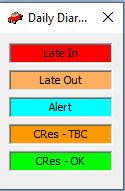
There is also an action column. This column will update depending on the situation. For example, I have an O.B (outstanding balance) that will show in red until the outstanding balance has been paid.
It’s a little different with collections and deliveries. the action will change between collect and deliver depending on what is actually happening currently so if the booking is about to go on hire but is still in the “Booking” status it will show “Deliver”, if the booking is due back, it will show as “Collect”.
There is also an action for “VOR” which will only show when the booking has been set to “Exclude from utilisation”, this action will show in dark brown.
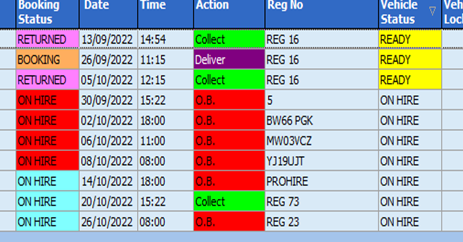
There are a number of other fields on each of these records that can help to give you a quick rundown on what is happening with your bookings and what is waiting to be actioned.
In summary the Daily diary is your day to day to do list that will keep you up to date in real time so that you can easily manage your workload every day.