A guide regarding Default Charges and Fuel Level Setup
Purpose
To convey the capabilities and provide detailed information in relation to the Default Charges and Fuel Level Setup within Prohire Desktop. This will be achieved by building upon prior knowledge and applying new information learned from this document in order to be fully aware of the features and functionalities that Prohire has to offer in regards to this and be conscious of which aspects are controlled and / or dictated by what.
Definitions
CDW : Collision Damage Waiver
VAT: Value Added Tax
Procedure
This screen is where the default amounts are dictated that are charged to a customer for a rental, all aspects of this window are fully editable to satisfy the needs of the business. The ability to both enter VAT periods and edit the VAT rate also exists within this same screen. In addition to these, fuel prices are also included in here which Prohire will use to charge customers on their bookings.
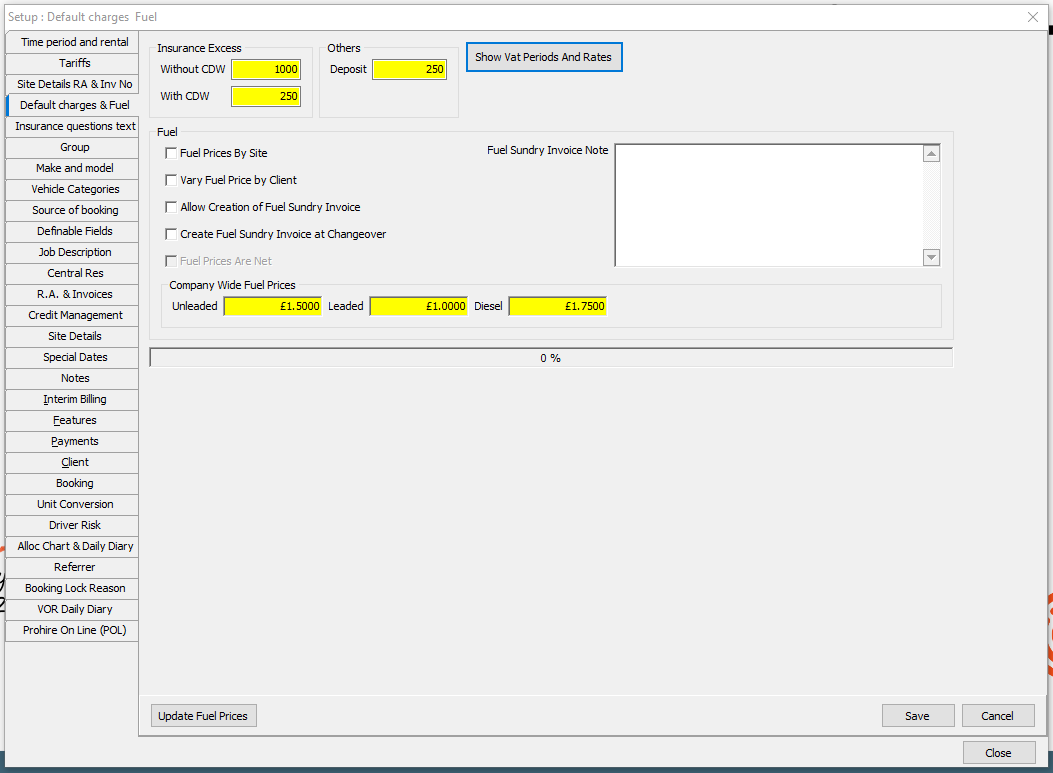
- Insurance Excess (both with and without CDW)
This refers to the default amount of excess the customer will be charged in the event that a hirer is subject to an accident or where damage is caused to the vehicle during the duration of the customer’s booking. - Others (Deposit)
It is possible in here to enter the amount all customers will have to pay on their bookings as a deposit. This is incredibly useful and very easy to implement when the deposit structure for a company states all booking deposits are the same. On the other hand, this can also be decided on a per vehicle group basis. - Show VAT Periods And Rates
The click event for this button in the previous screen to the one shown above will display the above window whereby the user is able to configure VAT rate(s) they want to integrate within their Prohire system. The capability for incorporating new VAT periods beginning on a user-defined date is also possible from within here.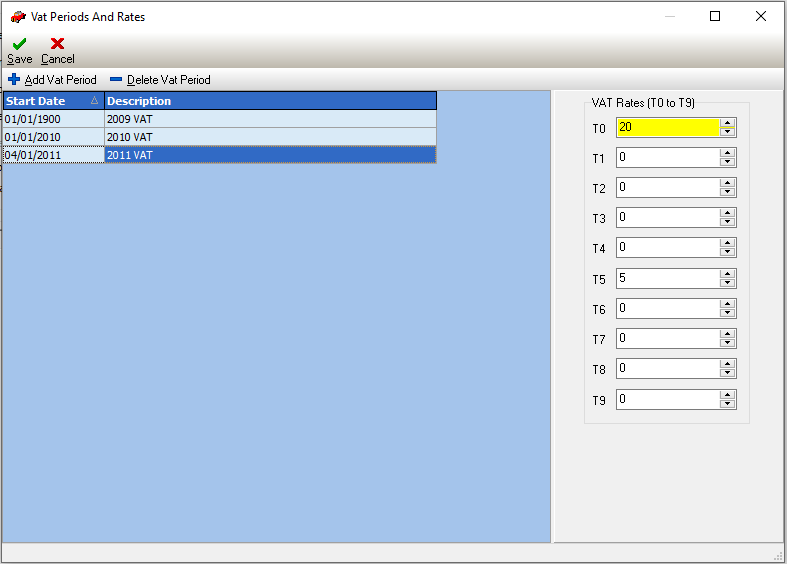
- Fuel Prices by Site
The fuel prices set are applied to the system on a company-wide basis and therefore all instances of fuel price fields will be populated with this charge amount. Alternatively, you can set the price(s) of fuel(s) here on an individual site level. - Vary Fuel Price by Client
Similarly to the above where fuel prices are able to be set on a site level the cost of fuel can also be dictated based on the client that is allocated to the hire. In the instance that no fuel price is set against the client on the booking, then the default fuel price as previously covered above will be applied, as a form of fall back measure. - Allow Creation of Fuel Sundry Invoice
Special sundry invoices can be generated with the specific purpose of detailing and charging the customer for fuel. Enabling this option will allow the system to generate and raise these invoices on the booking. - Create Fuel Sundry Invoice at Changeover
This option isn’t too dissimilar from the above. However, instead of the invoice being generated on a standard booking, this option will allow you to generate an invoice detailing the cost of the fuel whenever a vehicle changeover is processed on the booking. - Fuel Prices Are Net
As standard, fuel prices are considered to be gross, and the charges are calculated as needed. Although, with this option the fuel prices are considered / treated as net prices. This setting however is only usually useful to companies who hire to corporate companies and where they are often charged for the cost of fuel. - Company Wide Fuel Prices
This section is comprised of 3 fields that enable the user to setup the individual types of fuel and their prices that allow the customer to charge their hirers accordingly. - Update Fuel Prices
This, as the name simply suggests, saves any and all changes that are made within this screen / window.