The emails sent from Prohire online (Companion/Proweb) can be edited to meet your requirements. This guide will cover how to preview these changes before going live.
Accessing Email Templates
From Prohire go to Tool > Setup > Display POL Setup

Select Templates for the Setup drop down.

You will then see a list of all email templates which can be edited.
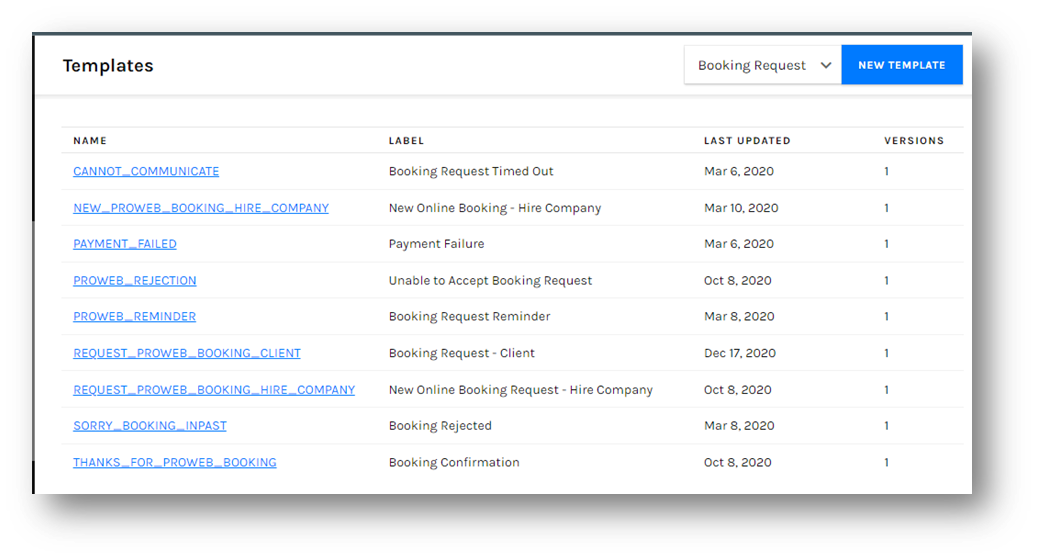
You can open the email template by clicking on the hyperlinked name.
Testing Template

Once you are finished making changes to the email template you have two options for testing.
- Preview Template
- Send Test Email
Preview Template
Select the preview template option under the actions section.

You will then see a Preview window appear which will show you how the email will look.

Send Test Email
Select the preview template option under the actions section.

You will then see the below message confirming that the email has been sent successfully.

You will shortly receive the test email in the user mailbox.

Please note that the user requesting the test email must have an email set in the user details. Otherwise, the email will fail to send.
This can be found under the User Management section of the Admin options.

To add an email to a user, select the pencil Icon and add in the email address.
