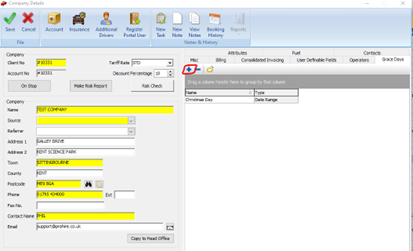To setup Grace Day Configurations against a client/booking for stand-down days or days that do not need to be billed.
Definitions
Grace Day Setup: a feature that will allow you to setup rules that you will assign to individual clients if they need to be automatically given free days.
Interim Billing: a very powerful and flexible billing system within Prohire that allows you to invoice a client or multiple bookings.
Procedure
- Under Tools > Setup > Advanced Setup > Grace Day Configurations is where new configurations and setups will be created. For example let’s add Christmas Day 2022 as a Grace Day.
- Click ‘New’ to create a new configuration and set the options as necessary. In the example below, we want to set 25th December 2022 as a Grace Day as we do not want it to be billed.
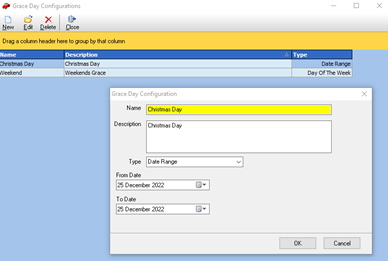
Name: type in the name that you want to call this configuration.
Description: type in a brief description explaining what this configuration does.
Type: Specify the type of Configuration you want to create, i.e Date Range or Periodic.
3. Once you have created the Grace Day Configuration, we need to add the Grace Day Configuration to the Client record.
4. Open the Client Details screen > Grace Days tab, and click the blue ‘+’ button on this tab to add a pre-existing Grace Day Configuration to the Client record.
5. Now that we have added this Grace Day Configuration, it will be applied to all bookings for this client and therefore, in this case, 25th December 2022 will NOT be billed.