This document will walk you through how you can set up GDPR
The first thing you will need to do is follow the path I have illustrated in the image below. Tools > GDPR > GDPR data management
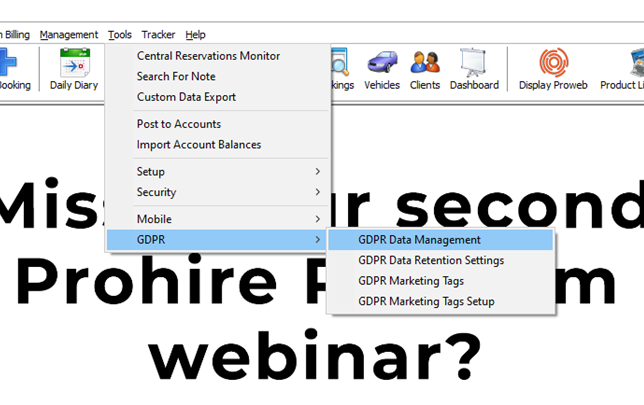
You will then be presented with the screen below. Here is where you will decide on your GDPR preferences.
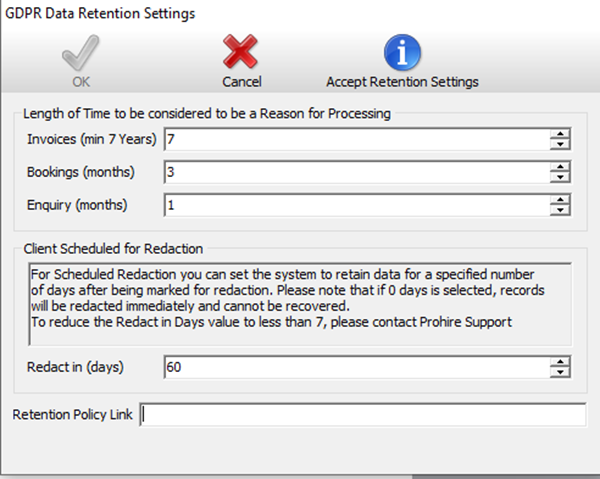
The first 3 boxes determine the amount of time some information must stay on the system. For example, I currently have the invoices box set to 7 years (this is the minimum) which means any client that has been invoiced within the last 7 years cannot be redacted. If the client was last invoiced 8 years ago, they could be redacted.
The bookings and enquiries boxes do the same but with months. The 4th box down is an explanation of what the 5th box down does. In short, if you set this number to 0 any client that a redacted will be redacted immediately otherwise, they will be scheduled for redaction in however many days were entered.
The “retention policy Link” box is for your privacy policy link on your website. This is an optional field.
Once you are happy with your settings you will just need to click the accept retention settings. You will then be presented with the below screen where you will be able to begin redacting clients.
