This document will show you how to add, remove or adjust operating hours within POL. These timings will be used for your Proweb bookings/system.
Procedure
- First you should access the POL Setup screens using the below file path.
- Tools > Setup > Display POL Setup
- Tools > Setup > Display POL Setup
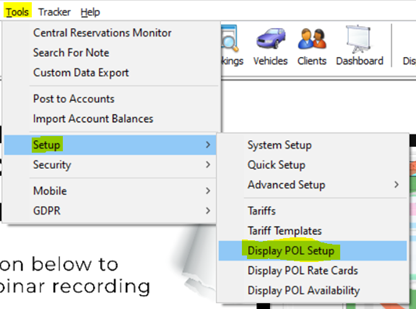
2. You can then select the ‘Operating Hours’ option from the left-hand menu.
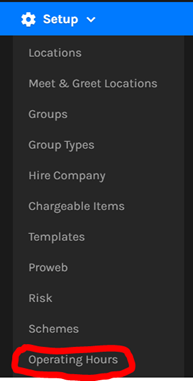
3. You will be presented with a screen similar to the below – the default timings will have pulled the information from the setup completed within Prohire.
-
- You will automatically be shown the Operating Hours for the site you are logged in to, but you can switch between sites using the ‘Location’ toggle in the top right corner.
- You will automatically be shown the Operating Hours for the site you are logged in to, but you can switch between sites using the ‘Location’ toggle in the top right corner.

Adjusting Opening Hours
To adjust site Opening Hours you can use the toggles at the end of the bar to extend/reduce the hours that the site is open for that day.
For example the below site is currently open between 7:30am and 5pm on a Monday:

Now if I wanted to have the site close at 4 pm on Mondays then I can simply grab the right-hand toggle and move it towards the left.

If I wanted to have the site open at 8 am then I would grab the left-hand toggle that shows 7:30 am and drag it to the right until it shows 8 am.
It is worth noting that you do not need to press a SAVE button on this screen, all changes that you make will be saved automatically and should be visible on Proweb within 5 minutes.
Adding Operating Hours
Still using the same example above. The site is currently showing as ‘Closed’ on Sunday. If I wanted to add Operating Hours to Sunday to show the site as Open, then I can do so by clicking the three dots on the right-hand side adjacent to the Sunday day and then selecting ‘Add Opening Range’.

Removing Operating Hours
If you wanted to remove Operating hours to show that you are closed. You can do this by clicking in the centre of the current opening hours and it will give you an option to remove it entirely.

Pickup / Return Hours
By default, pickup and return hours will be any time within the operating hours (ie. Open between 8am and 1pm, the customer can choose to pickup/return at any time within that period).
However you can specify bespoke pickup and return times that differ from the operating hours. This can be useful if you allow drop off outside of the operating hours for example.
To set this up you can do so by clicking the three dots on the right hand side adjacent to the relevant day and then select ‘Add Drop-off Range’ or ‘Add Pickup Range’.

They will be displayed as per the below:

You can also use the ‘Copy to other weekdays’ function if you would like the operating, pickup and drop off times to be replicated for Mon-Fri for the site you have selected. This can be handy to speed up the configuration of Operating Hours.
