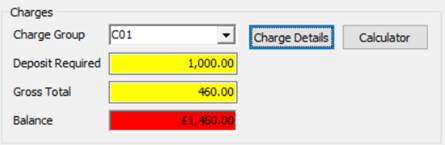To show you how to add additional charges to a booking (ie. Roof Rack, Sack Trolley, Delivery etc.).
1. First you must open up a booking and navigate to the Booking Charges screen via the ‘Charge Details’ button.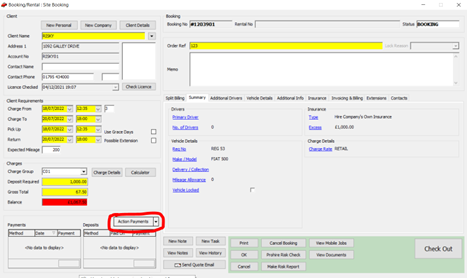
-
- Breakdown of Charges
- Charge Items
- Totals
- Fuel & Rates tabs.
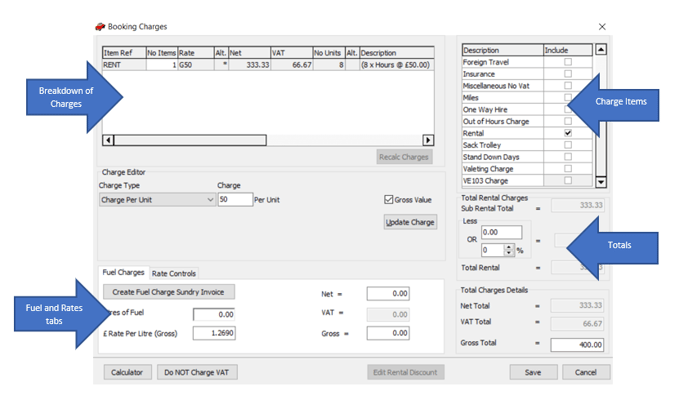
3. To add a charge to the booking you should go to the ‘Charge Items’ section and tick the check box in the Include column for the item you with to include.
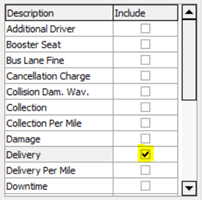
4. The item you have now selected will appear in the ‘Breakdown of Charges’ section with the relevant pricing. You can amend the pricing by altering the figures within the ‘Rate’ column.

5. Once you are happy with the changes and rates that you have entered, you can click ‘Save’ towards the bottom right of the Booking Charges window and this will update the totals seen on the ‘Totals Section’ on the ‘Booking Charges’ screen and on the Booking/Rental screen too.