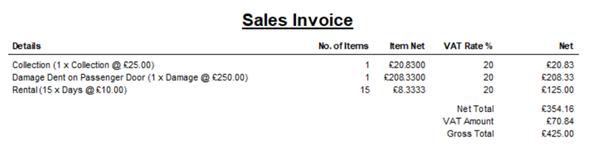To show you how to apply minor damage to a booking prior to checking it in.
1. From within the ‘Check In New’ screen you will be able to add additional charges when the vehicle is Returned by clicking the ‘Charge Details’ button. This is where the minor damage can be added.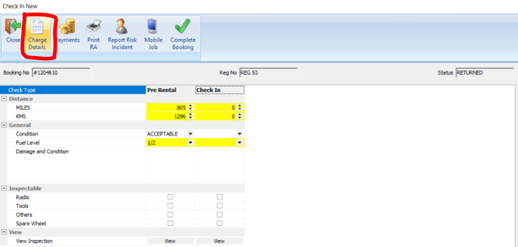
2. The ‘Booking Charges’ dialog will appear as per the below.
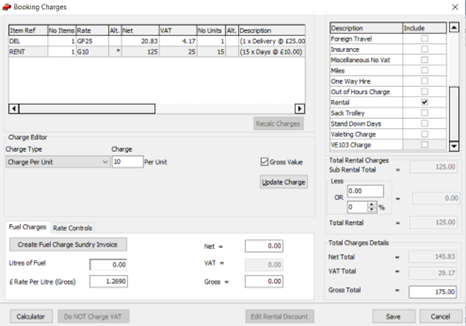
3.You are able to add minor damage by using the checkbox towards the right hand side of the screen named ‘Damage’. By ticking the box and entering the required rate.
-
- When entering figures in the rate column remember that you can use the below:
- G = Gross Value
- F = Fixed Value
- GF = Gross Fixed Value
- When entering figures in the rate column remember that you can use the below:
4. In the below example I have added a gross fixed charge of £250 for Damage.
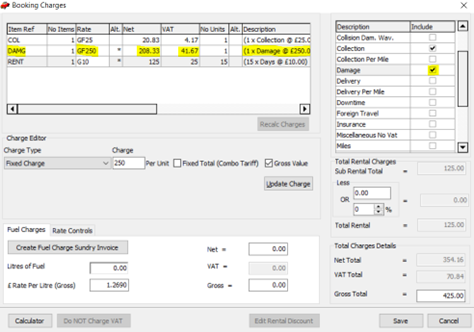
5. (Optional) You can also amend the ‘Description’ of the item to include details of the damage if required. This will be printed on the invoice.
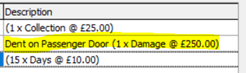
6. When you have finished adding minor Damage charges to the booking, click ‘Save’ on the booking charges dialog and then proceed to check the booking in by entering the required details. The final invoice will contain the additional charges you have added.