This document will show you how to add the Proweb widget to a Wix website.
1. First, log in to the Wix website editor.2. Once in the editor you should click ‘Add’ from the menu on the left-hand side of the editor and then ‘Embed Code’

4. Select the settings cog on the HTML element that you have just created and then select ‘Website Address’.
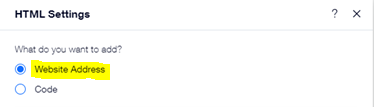
5. Enter in the Prohire Widget URL
6. You will then need to Publish your website to see if you have added the widget successfully.
-
- If you try to Preview your website, it may not work from within this view.