A Role within Prohire specifies what certain users can and cannot do on the system. This guide will show you how to allow/remove permissions.
In this example Prohire does not allow front desk users to access the quick setup.
- Prohire has Front Desk User, Manager and Administrator as the three default user roles. However, more can be added if required.

To edit this, go to Tools > Security > Show Security
- Only a user assigned to the correct user role can access these settings.
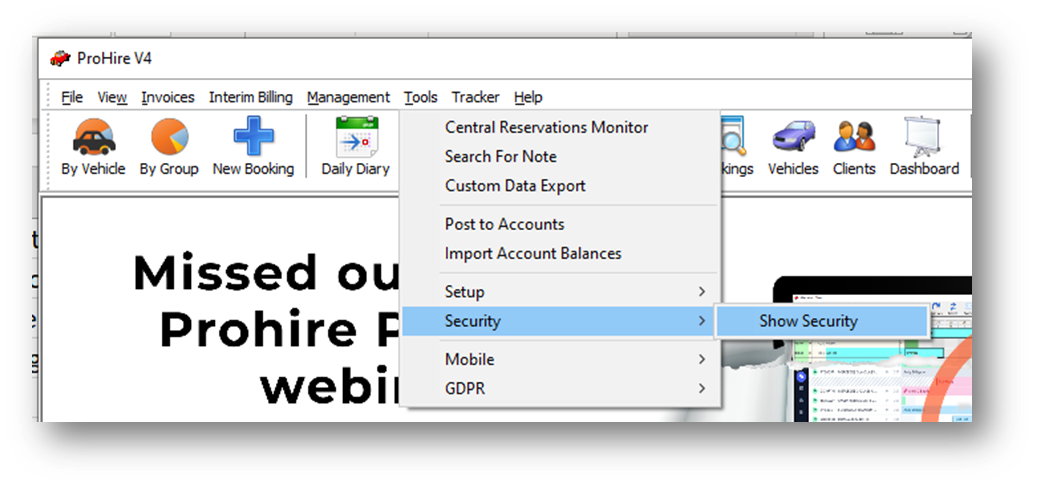
Within the Setup Security window go to the Role Definitions tab, then change the Role drop down to the role you wish to edit then press ‘Refresh’. In this case we will be amending the front desk user.

Select the drop down for the relevant area and select/remove the permissions as required.
In this example we are enabling Quick Setup access.

Select ‘Save’ once you are happy. You will then see the below window appear, if you are happy to proceed select ‘Yes’.

Select ‘Done’ to close the Security Setup window. You may then see the above window appear again, if you are happy to proceed select ‘Yes’.
Front Desk Users now have permission to access the quick setup options within Prohire.
- Please note that Prohire will need be restarted for the changes to load.
