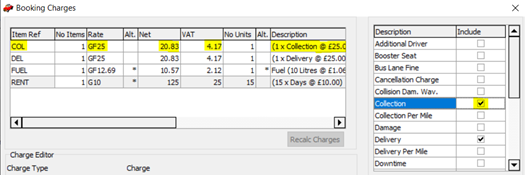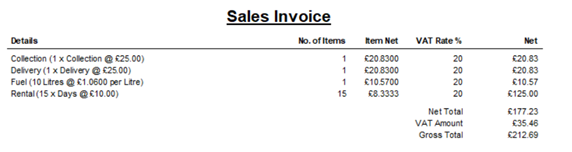To show you how to apply additional charges (ie. Fuel, Collection etc.) to a booking prior to checking it in.
1. From within the ‘Check In New’ screen you will be able to add additional charges when the vehicle is Returned by clicking the ‘Charge Details’ button.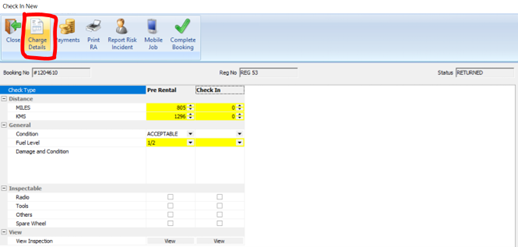
2. The ‘Booking Charges’ dialog will appear as per the below.
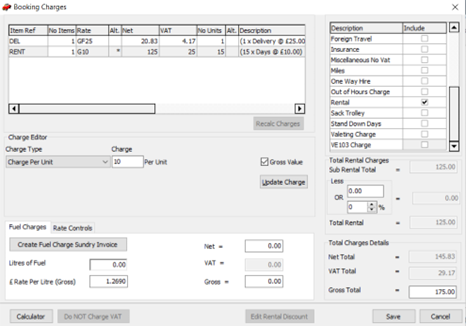
3. You can add Fuel Charges towards the bottom of the dialog by entering the Litres of Fuel and the rate per litre of fuel. This will automatically add a charge for fuel against the booking.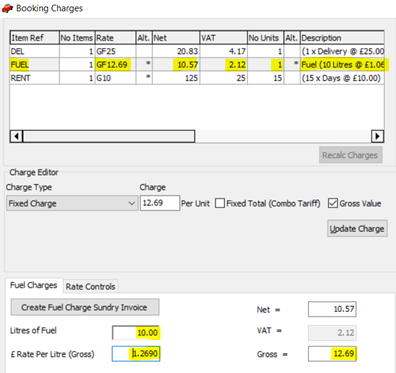
4. Additionally, you can also add further charges using the checkboxes towards the right hand side of the screen by ticking the box and entering the required rate. In the below example I have added a gross fixed charge of £25 for Collection of the vehicle.