This document will guide you through the process of completing a booking from Returned status.
1. First, before you can check in/complete the booking you must return the customers deposit (if taken). You can do this by going to ‘Action Payments’.-
- It is worth noting that this is the stage where you should add any extra charges that are required (ie. Collection or Damage).
- Please see our other articles on how to do this.
- It is worth noting that this is the stage where you should add any extra charges that are required (ie. Collection or Damage).
2. Once the deposit has been refunded, you should now return to the booking and click the ‘Check In’ button.
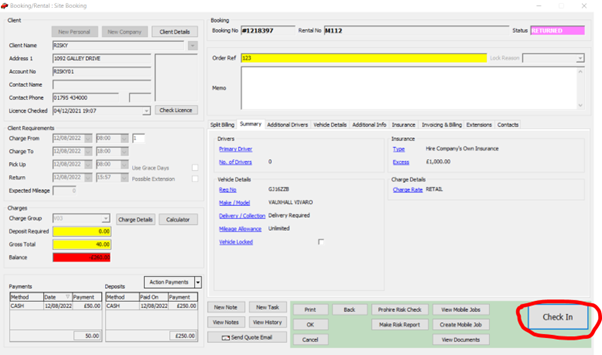
-
- Mileage
- Vehicle Condition
- Fuel Level
- Inspectable Items
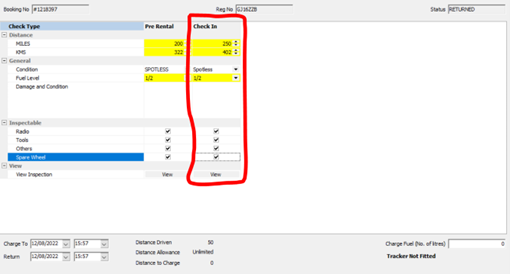
5. When you are finished adding the information and charges, you should press the ‘Complete Booking’ button which will then move the booking from Returned to Checked In status.
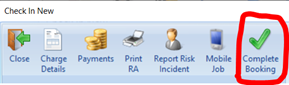
6. The booking status will update to Checked In and the Invoice will generate.