To guide and explain the ability to create a booking for a client that is a company.
Purpose
As well as individual private clients, you are also able to create company clients. After the creation of the company client this document will provide a comprehensive look into how you can create a booking and assign your new company client against it.
Definitions
N/A.
Procedure
The first thing you will want to do for this is, assuming you are logged into your Prohire system and are on the front screen, navigate to the top left of the screen and click on the ‘By Vehicle’ button to open your allocation chart.
Once in the allocation chart you will want to click within the row of the desired vehicle your company client wishes to book out, and drag this across the row from the day of which they wish the hire to start up to the day they wish the hire to end. (Don’t worry too much about the times at this point as this can be edited later, this is also applicable for long term hires).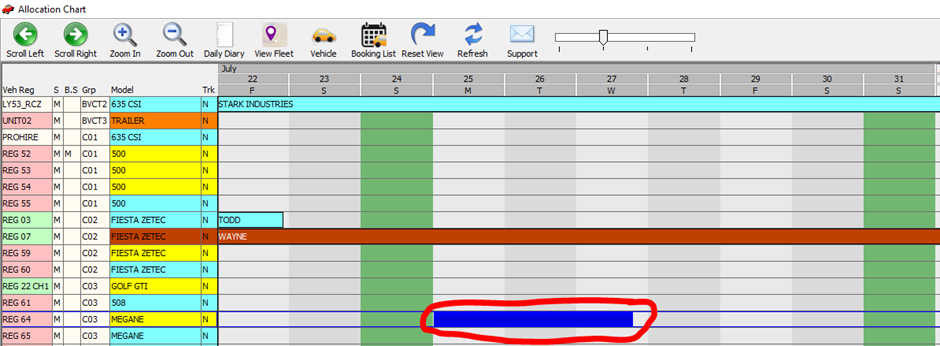
Doing so will open the booking screen with all of the details of the requested booking. Such details at the point will include an area of blank fields relating to the clients information as we are yet to populate this, the charge from, charge to, pickup and return dates and times of the hire, the status that the booking is currently in which for now will show as black and white and populated as ‘Enquiry’ and various other tabs toward the right of the window.

The next step is to add the company wanting to hire the vehicle in the yellow box in the top left of the window. If the company already exists then this is easy and you will just need to type in a few characters, hit enter and double click the company to populate their details back in the booking screen (this is explained in the new private or company customer knowledge base article). However, if the company is yet to be added then a new company will need to be added to the system before they can be selected from the current customers list. To create a new company, simply click the ‘New Company’ button above the yellow highlighted ‘Client Name’ field or from the screen below you can select ‘New Company’ in the top-left corner next to the ‘New Private’ button.
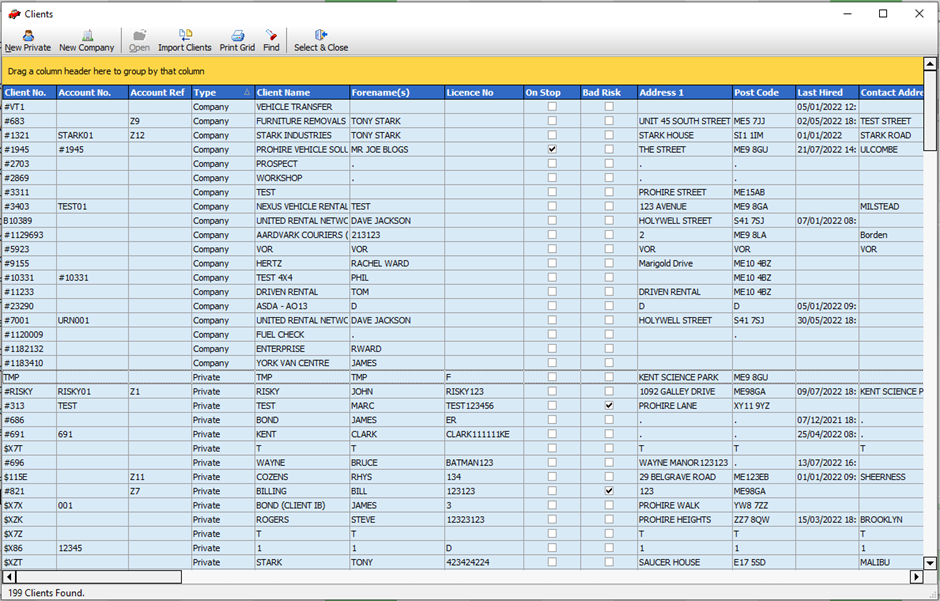
Clicking confirm in the bottom right corner of the booking screen will allow you to confirm this booking and change the status of it in the top right corner of the screen. You are then able to proceed with the rest of the booking process before the booking is eventuall checked out to On Hire.