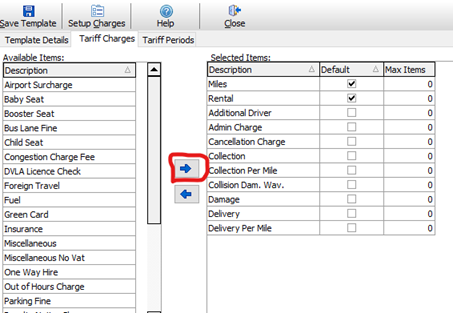Shows how to create a new charge item within Tariff Templates.
Chargeable items can be used against bookings and invoices. You can create as many custom chargeable items as you like in Prohire, although Prohire does store some common default ones such as Rental, Insurance, Damage etc. as you’d expect.
1. To create a new chargeable item, navigate to Tools > Setup > Tariff Templates. Click the “Charge Items” button at the top of this window.
2. Click “New” in the bottom left to start creating a new item. The Yellow fields on this window are mandatory.
- Item Ref – A shortened or abbreviated description.
- Description – Full item description
- Category – Item category, such as RENT, INS, MISC
- Tax Code – The tax code or band this item relates to (T1 = 20%)
- When to Bill – You can set an item to Bill First, Last or Reoccurring. I.e. for a Delivery item, you may only want to set this to Bill in the First Invoice as it’s usually a one off charge.
- Fixed Price – An item price can be set for the likes of Sundry Invoices. When the Item is added to a Sundry Invoice, it will default to the fixed price set here.

3. To add this item to the “Charge Details” list from within the Booking, navigate to Tools > Setup > Tariff Templates again. Open/Edit the relevant Tariff Template i.e. RETAIL. Click on “Tariff Charges” tab and bring across the relevant item from ‘Available Items’ to ‘Selected Items’ using the arrow provided.