This document will show you how to generate the payment posting csv file which can be used to import Prohire payments into your accounting software.
The Payment Posting screens provides you with the ability to export these transactions out of the system and then import those into your accounts package.
-
- Tools > Post To Accounts > Payments
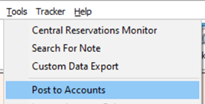

2. This will display a list of payment transactions that have not yet been exported.

3. From the list of payments on the screen, select the transactions would like to export using Select All or if you would prefer to only export certain transaction then while holding Shift or CTRL on the keyboard select the items you want to post.
4. After selecting the items, you would like to post, click the Generate Export File button, then give the file a name. This will generate the export file that you will use to import your payments to your accounting software/system.

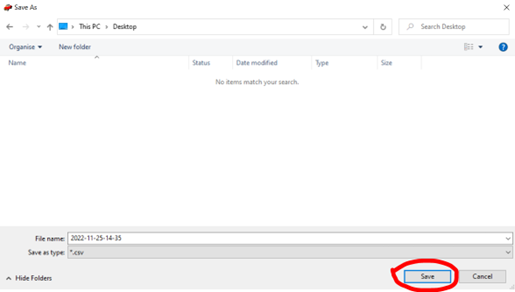
6. When you have finished exporting all your transactions, press Close to exit out of the screen and use the file to import into your accounting software.