Invoices generated on Prohire can be manually marked as posted/unposted for various reasons.
It’s important to understand that when marking invoices as posted they are not actually being sent to Sage. This is also the same for when marking an invoice as Not Posted, the invoices will remain in your accounting package.
When an invoice is marked as posted it will be removed from the list of invoices ready to be sent across to your account package and vice-versa
An example of when you may need to mark invoices as Not posted could be if the data in your accounts package become corrupt and you need to re send the information.
An example of when you may need to mark an invoice as posted is when the invoice is already in your accounting package, you could then mark the invoice as posted so that is disappears from the postings screen.
Accessing Invoice and Credit Note Postings
From Prohire select Tools > Post to Accounts.

From the Postings screen select ‘Invoices’.

The Invoices and Credit Note Postings window will then appear.

Marking invoice as posted
Select the required invoice/s from the invoice list. By default, the system will show all UNPOSTED invoices.
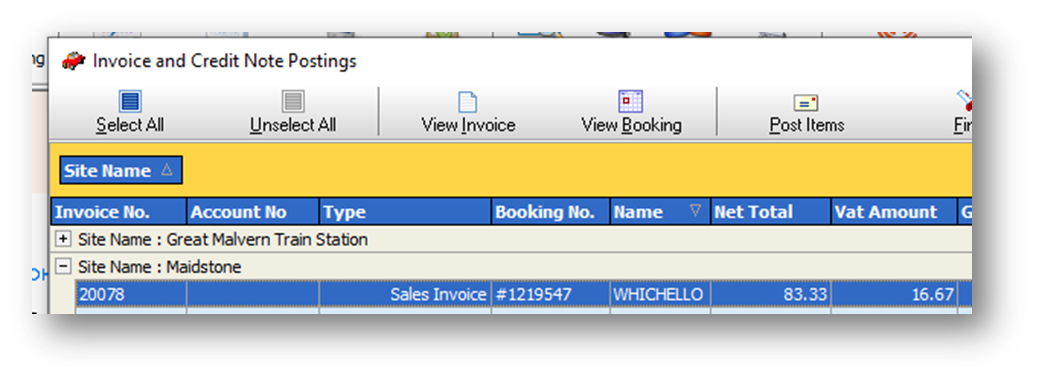
Then Select ‘Mark as Posted’.

Enter your username and password if prompted. You will then see a confirmation of how many invoices have been successfully marked as posted.

The invoices will then disappear from the list.
Marking invoice as NOT posted
The Invoices and Credit Note Postings screen will show unposted invoices by default.
Select Find, this will open various search options which you can use to filter the invoices that will be displayed.
In this example we want to view the invoice we marked as posted in the example above.

To do this we have entered the invoice number and changed the Posted filter to Yes. Once you have entered your search criteria select Search. 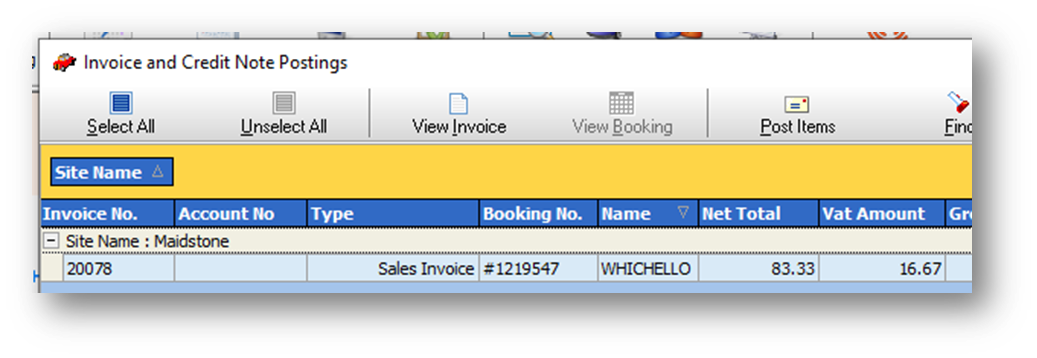
Select the required invoice/s from the invoice list.
Then Select ‘Mark as NOT Posted’.

Enter your username and password if prompted. You will then see a confirmation of how many invoices have been successfully marked as NOT posted.

You can then Re-post/mark as post the invoice again.