This document will show you how to post an invoice from Prohire to Sage50 accounts.
1. Before an invoice will appear for posting, you must run a daysheet for the required site(s). This will move the finalised invoices/credit notes into the ‘Post to Accounts’ section ready for posting.-
- Management > Daysheets > Generate Daysheet.
2. Once a daysheet has been ran, all finalised invoices/credit notes will be available for posting. To find the ‘Post to Accounts’ screen you should go to the below:
-
- Tools > Post to Accounts > Invoices
- This will show you all invoices that are available for posting.
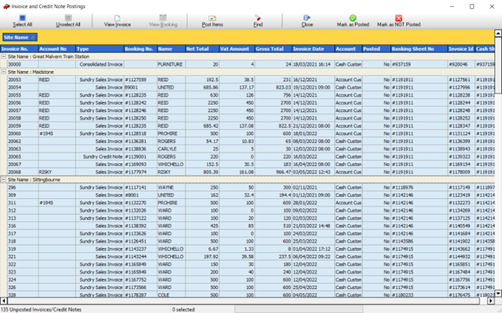
3. To post an invoice(s) to Sage, you should highlight the invoice(s) or ‘Select All’ and then press the ‘Post Items’ button.
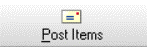
4. A dialog will appear asking you to confirm you are happy to post the invoices along with the current posting configuration. Please press ‘Ok’ to proceed with the invoice posting.
-
- It is worth noting that you must be logged out of Sage/close the Sage program before posting otherwise you may encounter an error message.
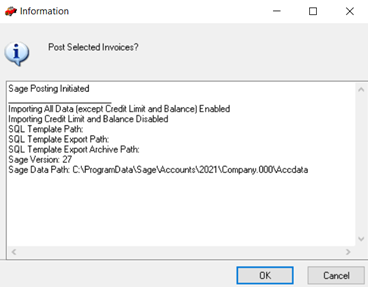
-
- If there were any errors when posting, then this would be outlined with the relevant invoice number and the information as to why there was an issue posting the invoice.
- If there were any errors when posting, then this would be outlined with the relevant invoice number and the information as to why there was an issue posting the invoice.
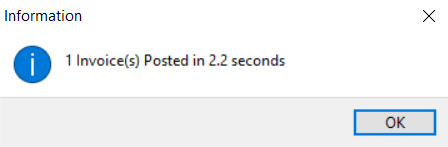
-
- The invoices posted from Prohire should appear within this screen.
- You may need to filter the screen via the ‘Posted’ column to show you invoices that haven’t been posted.

-
- IMPORTANT: If you do not complete this step then your accounts and nominal code values will not be updated and will always be behind.
- IMPORTANT: If you do not complete this step then your accounts and nominal code values will not be updated and will always be behind.
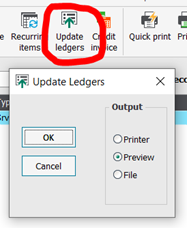
You have now posted your invoices across to Sage50 Accounts. Your customers ledgers have now been updated and the invoice will be marked as Posted in Prohire and Sage.