This Guide will walk you through how to return a deposit
By now you will know how to access the “POL Payments” section of Prohire so first click on action payments on the booking.
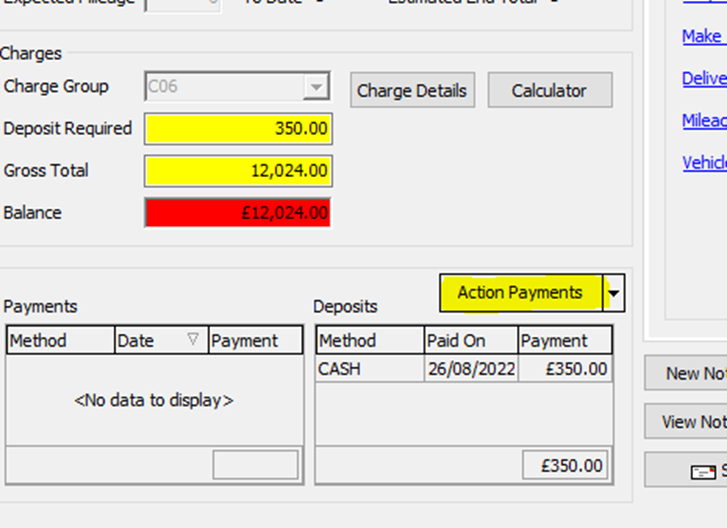
Once you have reached the “POL Payments” Screen you should be able to see the deposit like below.

Once you have reached the “POL Payments” section you will need to click the 3 dots to the right side and click refund. If the deposit was taken through gateway you will need to click the gateway refund option. For my example I have taken an offline deposit so this is the only option that will be available.

You will then be presented with the below screen. From here you will be able to decide how much you would like to refund. You will also be able to enter an amount to take as a payment. You can click the drop down at the top of this box to choose a method in which to process the refund and you can select the date and time the refund was actually processed at the bottom. This is particularly useful if you need to record a refund that has already been processed through your terminal.
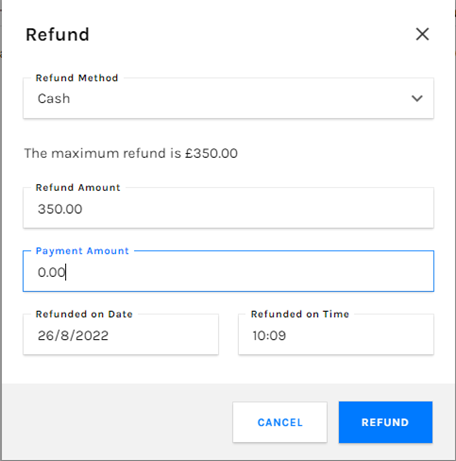
Anything entered in the payment section will be taken from the deposit and transferred into a payment. I have demonstrated this in the images below.
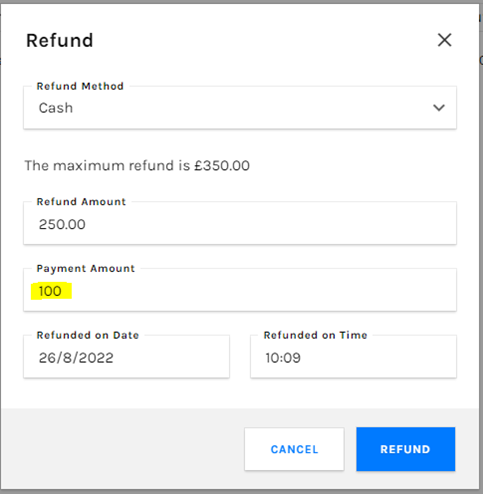
As you can see, I have processed a refund for £350 but £100 has been taken as a payment. This is important to remember when closing bookings because any deposits that are being kept will need to be transferred. If this is not done properly you will be presented with an error preventing, you from checking the booking in

If I decide that I would like to return the entire deposit, I can simply leave the payment box blank and click the refund button. Once the refund is complete it will show on the right-hand side how much has been refunded. You can also view the history of all partial refunds that have been done by clicking the arrow on the left-hand side of the deposit as shown below.
