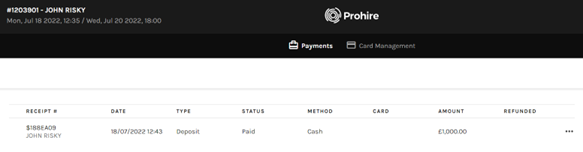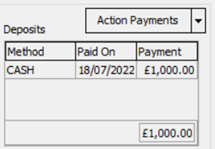This document will show you how to take a deposit from your customer on Prohire. This step can be completed once the booking has been confirmed.
1. First you must open up a booking and navigate to the ‘Action Payments’ button.-
- This will ask you for your password and take you to your web browser where you will be able to action payments/deposit(s).
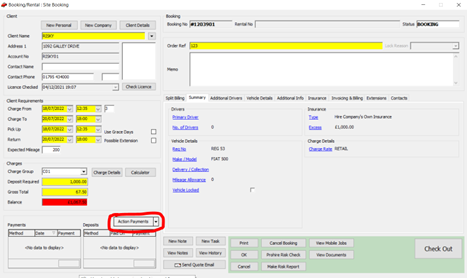
2. Once you have entered the Action Payments screen, you will be able to see the ‘Take Payment’ button in the top right hand corner.
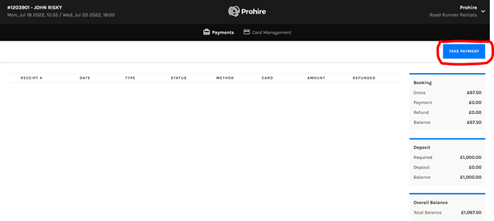
-
- Pre-Authorised Deposit
- Deposit
- Payment and Deposit
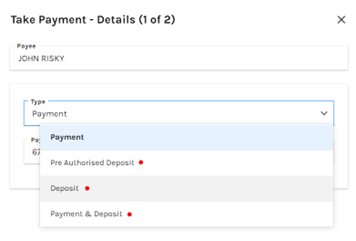
4. Once the Type has been selected you should enter the Deposit amount and click ‘Next’.
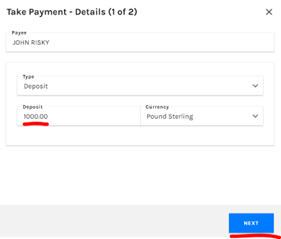
-
- If you are using a payment Gateway and are using one of the Gateway methods then this will process the payment. (Coloured in Blue below).
- If you are using any of the other methods (ie. Terminal, BACS, Cheque, Cash etc.) then you will need to process the physical payment manually with your customer.
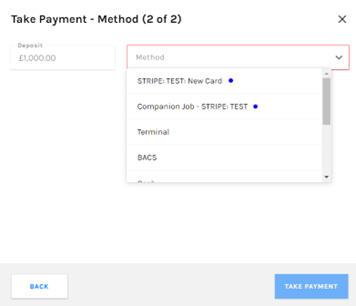
6. The deposit will then appear on the Action Payments screen and within the booking itself.