Shows you various ways on how to troubleshoot interim bills not generating.
Prohire contains a very powerful and flexible billing system that you initially set up within the Client Details screen. The billing schedule you define in this screen will then be inherited to all bookings for this client; however, it will not automatically be used until you activate the billing schedule within the Billing tab.
There are many alternatives to choose from, whether it be weekly (Every 7 days), Monthly, or Up to the Last Day of the Month. You can also set it to Bill in Advance, or in Arrears.
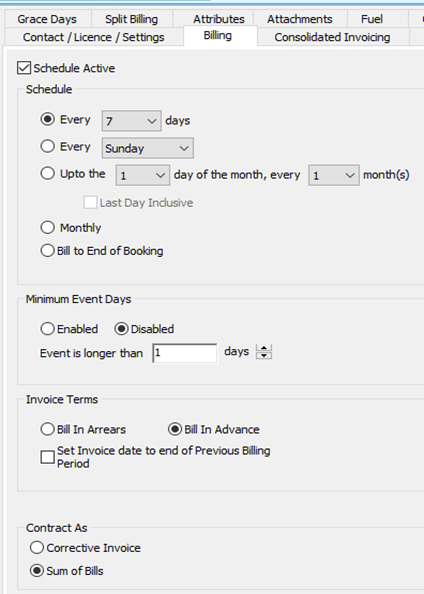
Below are a list of problems that may be preventing the Interim Bills from generating, and how to troubleshoot/resolve those issues:-
- Schedule Active not ticked
- Booking Dates/Times do not cover the Billing period
- Client is On Stop
- Wrong tariff for Billing period
- Booking not ON HIRE
- Booking is on a “Custom” schedule
- Rate is £0
- If previous Bill has not yet been accepted
1. Schedule Active not ticked
The Schedule Active ticked box can be found on the Billing tab of the Client Details screen. If this is unticked, Interim Bills will not generate, simply tick & save to reactivate.

2. Booking Dates/Times do not cover the Billing period
Essentially, there must be enough “days” in order for the Interim Bill to generate. For example, if the schedule is set to ‘Every 7 Days’ and the booking is only 5 days in length, the Bill cannot generate as the system physically cannot generate a 7-day bill.
Likewise for other Schedules, such as Monthly. If the Booking is only 15 days in length, it will not be able to generate a Month long bill.
In any instances like this, the Bill will generate upon Check In of the Booking.
It is also worth noting that a 2nd,3rd, 4th bill etc. will not generate if it does not have enough time to do so, therefore the Booking may need to be extended in order to generate one.
3. Client is On Stop
Interim Bills will not generate if the Client is On Stop. To check if a Client is On Stop, open the Client Details screen. The On Stop button will be highlighted in Red.
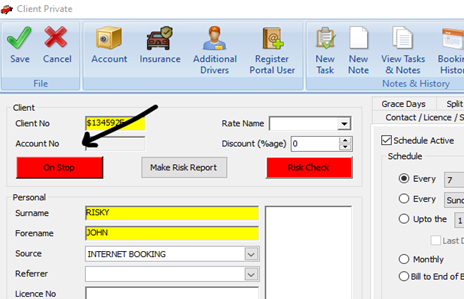
Sometimes but vary rarely, Bills will not generate if an inappropriate tariff has been assigned to a Booking and the Schedule has been set to the opposite. For example, if a Retail tariff has been assigned to the Booking (Days) and a Monthly schedule has been set, the system will not be able to work out the amount correctly or just not generate at all.
In this example, if a Monthly schedule has been set, a Monthly tariff should be used.
5. Booking is not ON HIRE
Interim Bills can only generate if the Booking status is ON HIRE. Statuses of BOOKING, CHECKING OUT, RETURNED and CHECKED IN will mean no further Bills can generate.
6. Booking is on a “Custom” Schedule
A booking may have been set to use a “Custom” schedule. This can be checked via the Booking > Invoicing and Billing tab > Edit Billing Schedule.
If this is the case, ensure that the “Schedule Active” tick box has been checked and enabled.
7. Rate is £0
Interim Bills cannot generate if the charge details screen has been left blank or if the Rental item is £0. Interim Billing needs to have something filled in the Charges in order for it to Bill/Invoice this correctly.
8. Previous Bill has not yet been accepted
In order for the following Bill to generate, you must first accept any outstanding Interim Bills that have not yet been accepted. For example, if the 1st Bill on a booking has not been accepted, the 2nd bill will not be able to generate. It is worth noting that if you have forgotten to accept Bills, the system will always catch up and generate Bills to the present date.
To summarise, above are a list of issues that may be preventing your Interim Bills from generating. If you are still unable to generate a Bill, please contact the Helpdesk on 01795 434000 opt 1 or email helpdesk@prohire.co.uk