The Booking List is a great way to quickly find information on your system. This guide will show how to use this screen as a way of reporting.
Finding the Book List Search
You can access the Book List from two locations
- From the front screen of Prohire select the ‘Booking’ button.

- From the Allocation Chart select the ‘Booking List’

Using the Book List Search
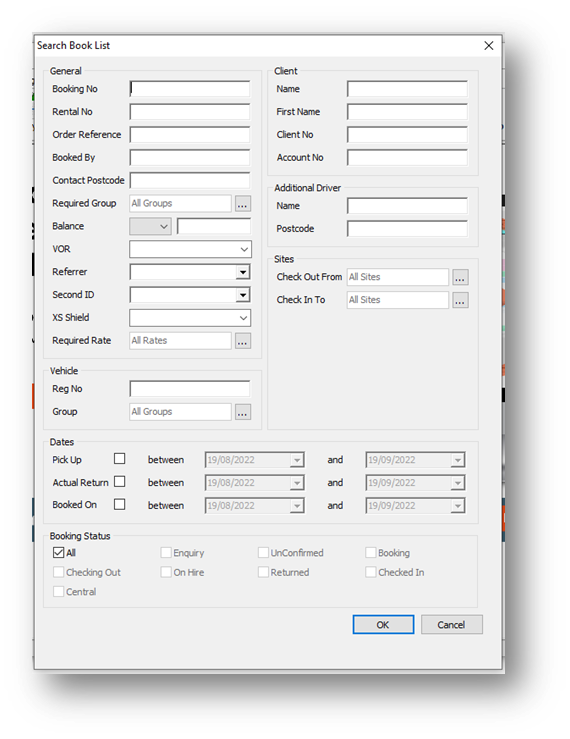
Within the search screen there are numerous fields which can be used to begin searching for a booking. The most common being Booking No, Rental Number, Client Name/No, account No and Vehicle reg.
Reporting Examples
Find all bookings with a pickup date within the calendar month.
- Select the Pickup Date to between 01/08/2022 and 31/08/2022.
- Select only ‘Booking’ under Booking Status.
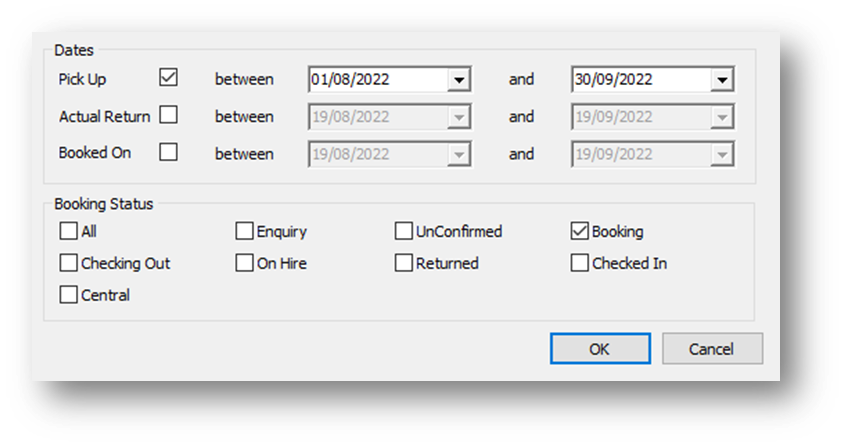
Find all booking information for client called ‘Whichello’ for the year, excluding unconfirmed bookings.
- Select the Pickup Date to between 01/01/2022 and 19/08/2022.
- Enter ‘Whichello’ into the Name field
- Select ‘Booking’, ‘On Hire’, ‘Returned’ and ‘Checked In’ under Booking Status.
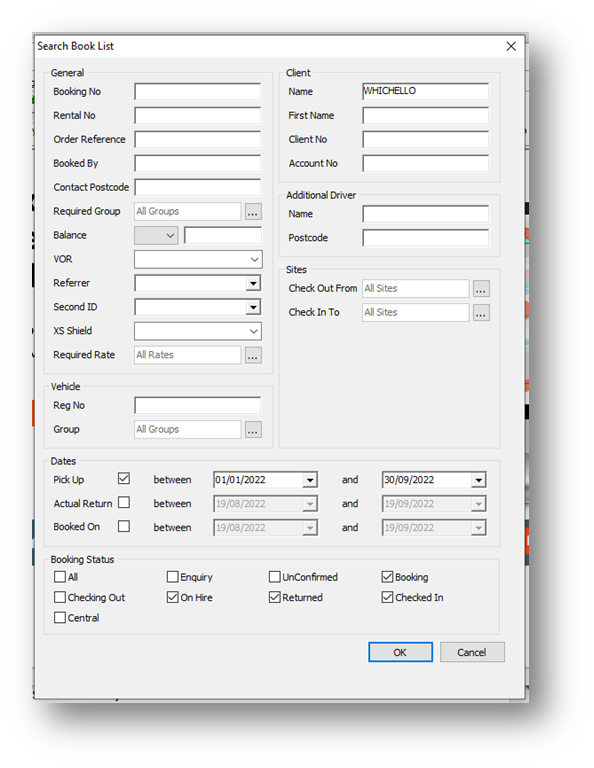
Show all bookings currently ON HIRE.
- Only Select ‘On Hire’ from the Booking Status selection
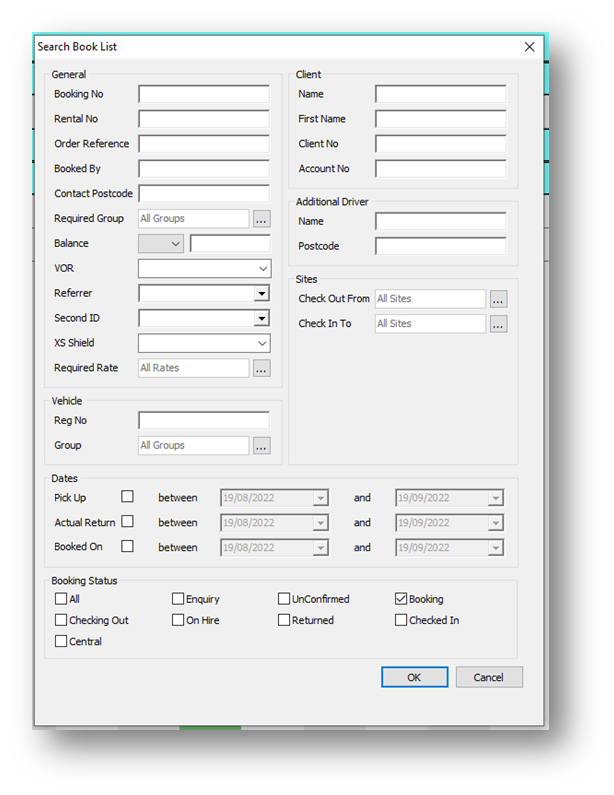
Once you have entered the criteria you wish to find, select the “OK” button to view the results. The results can then be exported to Excel if required and will also show a total at the bottom of the matching records (Bookings) that have been found using your search criteria. The total that shows at the bottom will be reflected by the search that you do.
Please see an example of the results screen below. This is the results of all current ON HIRE bookings. You can order by each field by clicking the field name. In this example we have ordered by the name field.
