Booking email templates can be used for various functions such as sending a quote, confirming a booking, or asking for feedback while sending a survey.
Open the Booking in Prohire.
Click the ‘Send Quote Email’ button.
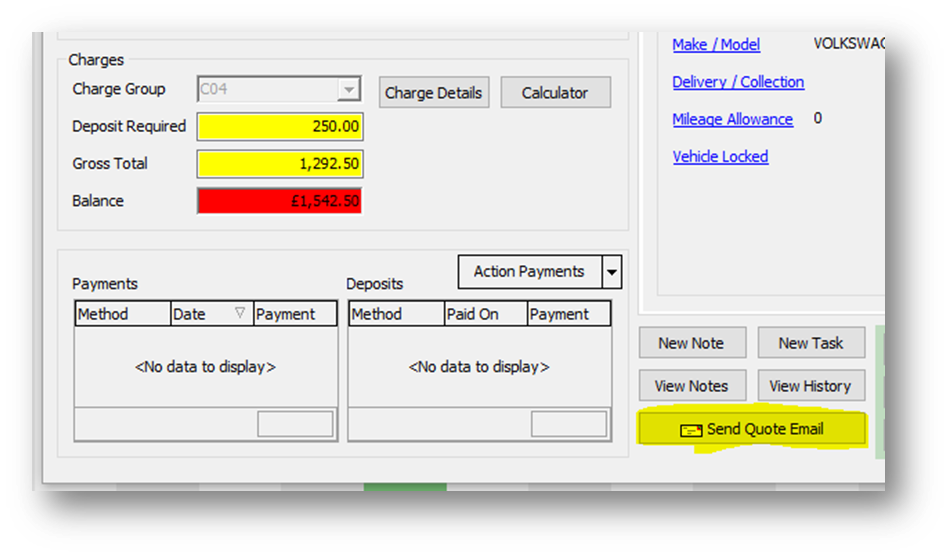
The Email window will then appear.

Update the Email window as required.
- From Address – This is the email address the email will be sent from
- If you wish to edit this select the ‘Modify’ button. This will then allow you to type in the mentioned field.
- To Address – This is the email address you are sending to.
- If the client record has an email address this field will automatically pull through.
- Store new address for this client – If this is checked this will update the client record with the email address entered in the ‘To Address’ field.
- Bcc Rental Company – Check this if you wish for a copy of the email to be sent to yourself.
- Subject Template – Select the Email Subject template you wish to use.
- Body Template – Select the Email Body template you wish to use.
- Additional Body Text – Enter any additional text you wish to include on the email.
- Please note this will go before the email body template.
Select ‘OK’ Once you are happy to send the email.
You will then see the below window confirming the email has been sent.
