Loading each booking to accept interim bills can be a timely process and would only increase as your fleet grows. The Interim Bills feature allows you to see all pending bills in one place saving you time.
Loading the Interim Bills Window
To load the Interim Bill feature, go to Interim Billing > List Interim Bills

The Interim Bills window will then appear.
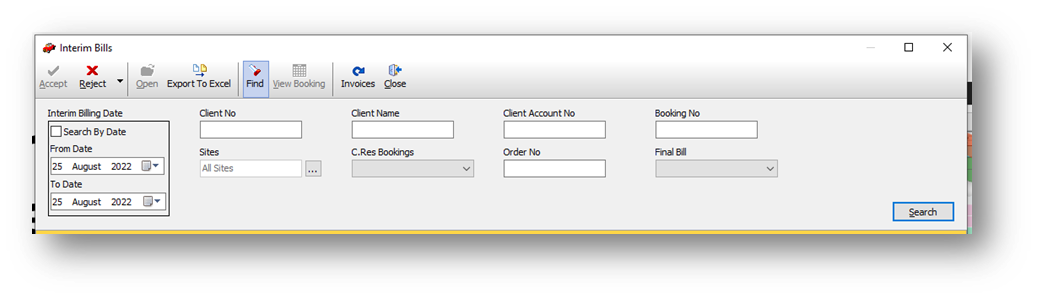
The Interim Bill window allows you to search by a variety of criteria, allowing you to pinpoint the exact interim bills you require. For example, all bookings under the client WAYNE (client number #696).

If you enter no search criteria the system will return all interim bills ready to be accepted/rejected. Please see below.
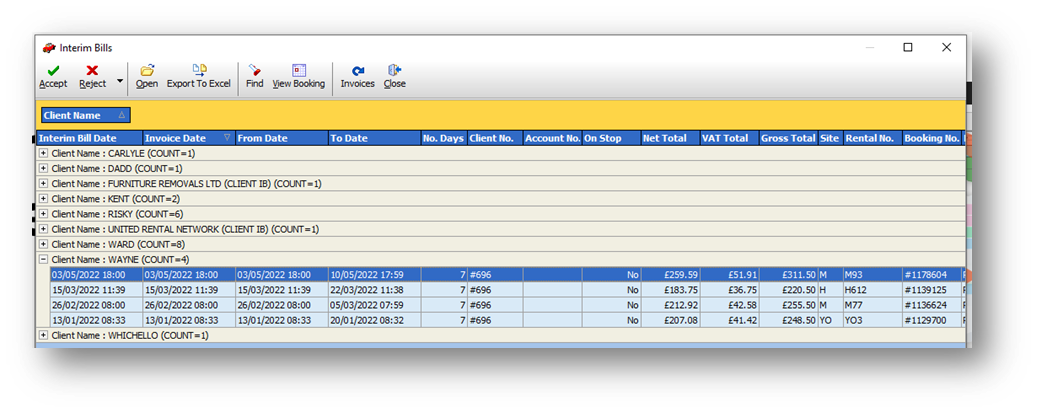
From here you can select a single or multiple interim bills to be accepted or rejected.
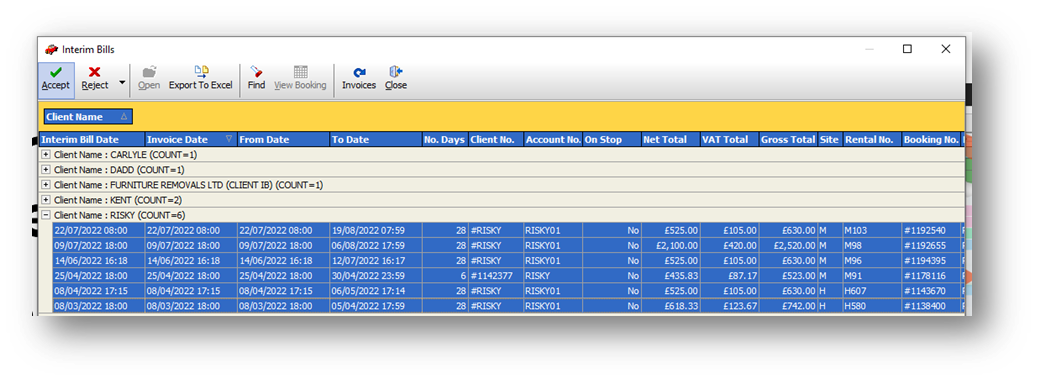
Accepting Interim Bills
If you select the accept button you will see the following window. Hit ‘Yes’ or ‘No’ as required.

The following window will then appear confirming the bill has been accepted.

Rejecting Interim Bills
If you select the reject button you will see the following window. Hit ‘Yes’ or ‘No’ as required.

The following window will then appear confirming the bill has been rejected.
