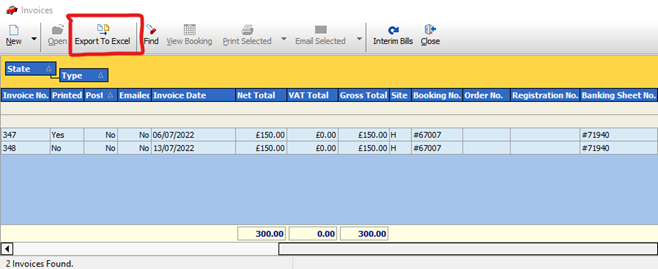Shows how to use the invoice list search in Prohire as a reporting tool.
The invoice list screen in Prohire is a great way to find various invoices, and interim bills and can also be used as a way of reporting.
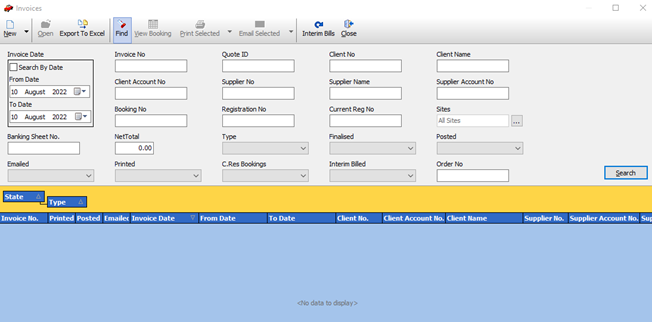
Within the search screen there are numerous fields which can be used to begin searching for an invoice. The most common being Invoice No.
Other drop-down fields include, Type of Invoice, posted (whether it has been posted to Accounts), and Emailed (whether it has been emailed from the system)
Examples of Reports
• To find all finalised invoices between 1st July 22 and 31st July 22.
- Use the Search by Date option on the left-hand side and set dates.
- Select the ‘Finalised’ dropdown box and select ‘Yes’
• To find all finalised invoices, that have been emailed but not posted for site H only.
- Select the ‘Finalised’ dropdown box and select ‘Yes’
- Select the ‘Emailed dropdown box and select ‘Yes’
- Select the ‘Posted dropdown box and select ‘No
- Select the ‘Sites’ option which opens a multi-select, select site H from the list.
Once you have entered the criteria you wish to find, select the “Search” button to view the results. The results can then be exported to Excel if you wish, and will also show a total at the bottom of the invoices that have been found using your search criteria. The total that shows at the bottom will be reflected by the search that you do.