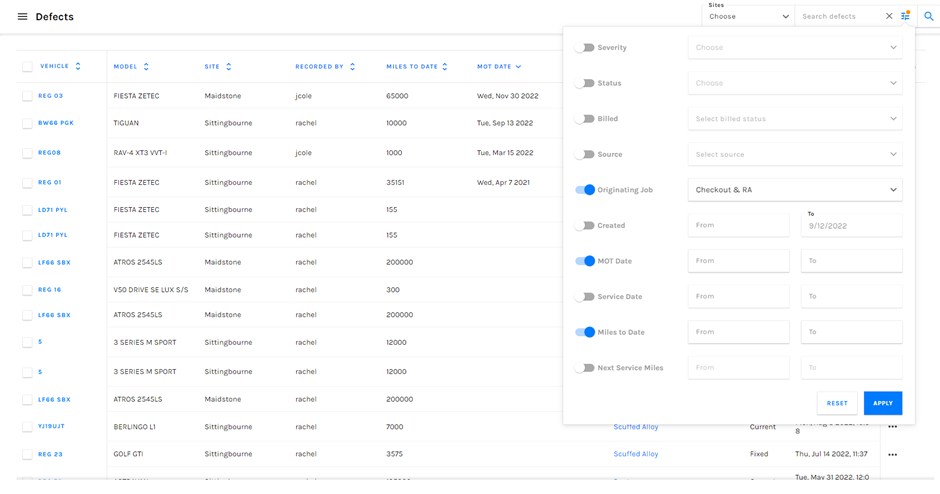This document will walk you through how you can find and use the fleet defects area of prohire.
To get started you will need to first follow the steps below. This will take you to the fleet defects page.
Tools > Setup > Display POL Setup > Fleet Defects
Once here your screen should look like the below.
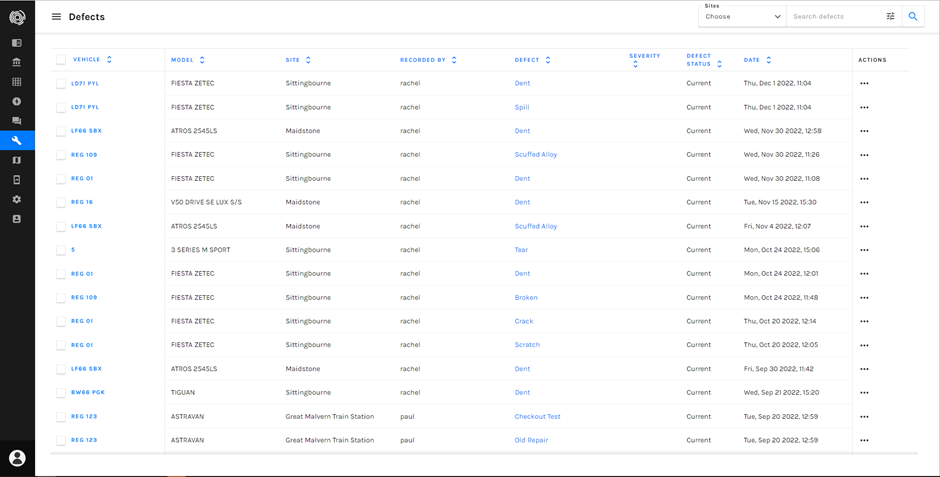
This page will give you a full list of all damage that has been recorded using the companion app. For now, there are no filters applied but you can apply filters in the top right.

The sites filter will allow you to select all of the sites you want to filter by. Alternatively, you can leave it blank, and it will search for all defects on all sites.
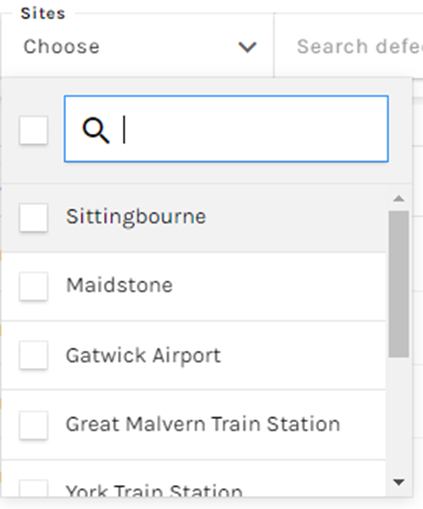
The next filter is the “search defects” filter. You can access this filer by clicking on the symbol to the right of the filter box.
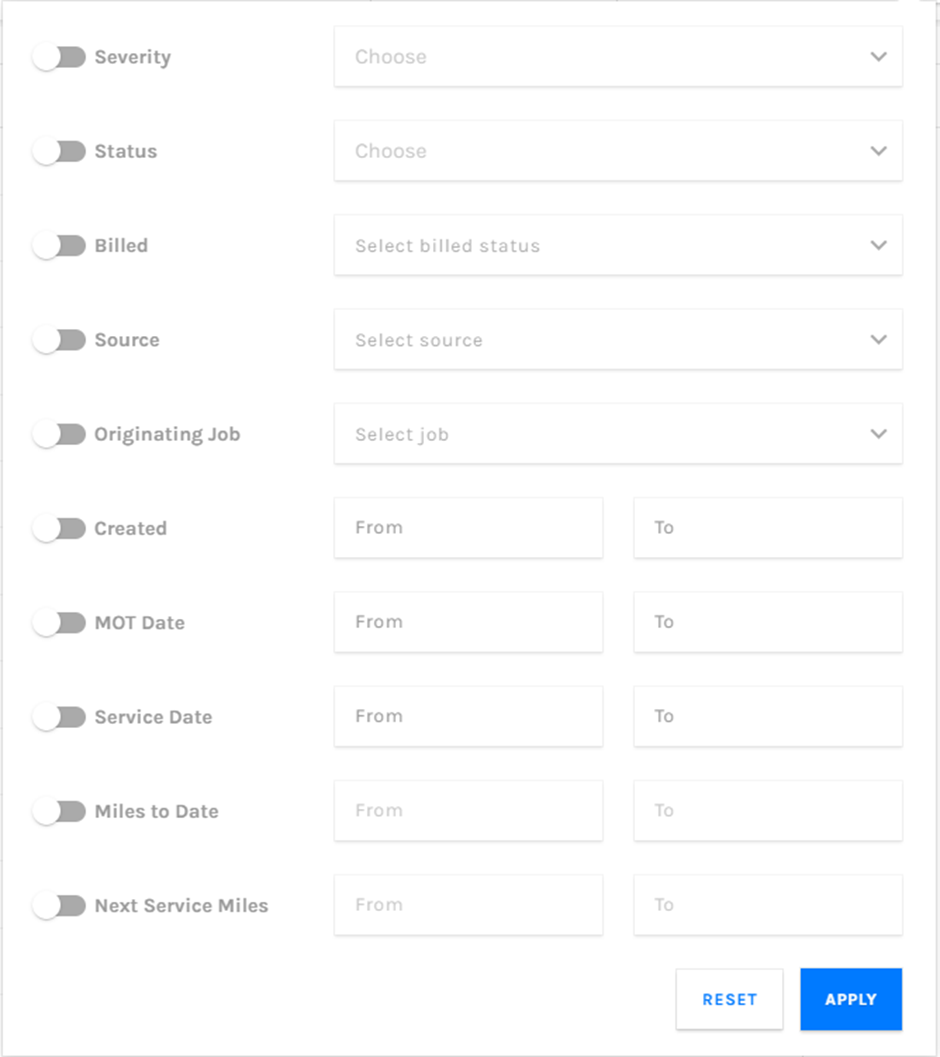
Below I will walk you through what each of these filters do.
Severity: this will allow you to select the severity of the defect. For example, extensive damage to the bodywork, tires, and engine would be the highest level of severity while a very small dent would likely be the lowest level of severity.
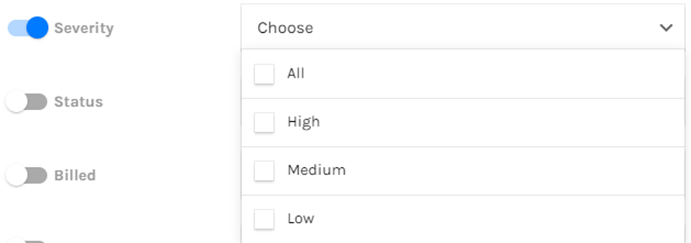
Status: This field allows you to filter by defect status. For example, you could only search for defects that have been resolved, or all current defects.

Billed: This filter will simply allow you to filter between defects that have or have not been billed.

Source: This filed allows you to filter by where the defect was recorded. For example was the defect recorded in the damage frog diagrams (Spot) or the inspection item defects.

Originating job: this field allows you to filter by individual jobs. For example, you could only show defects that were recorded on a post rental inspection.

The last few fields are all date range fields. To use them you will need to put in a start date and an end date. If the date of the field falls between the dates, you have selected it will show the defect(s) for that vehicle.
For example, if I were to enter “01/01/2020” into the start date and “05/01/2020” in to the end date of the created date field it would show me all defects that were recorded between those dates.
Below I have are some screenshots with explanations of what it is I am trying to search for.
In this example I want to see all defects that are still current that were created (recorded) from the 1st of November to now.
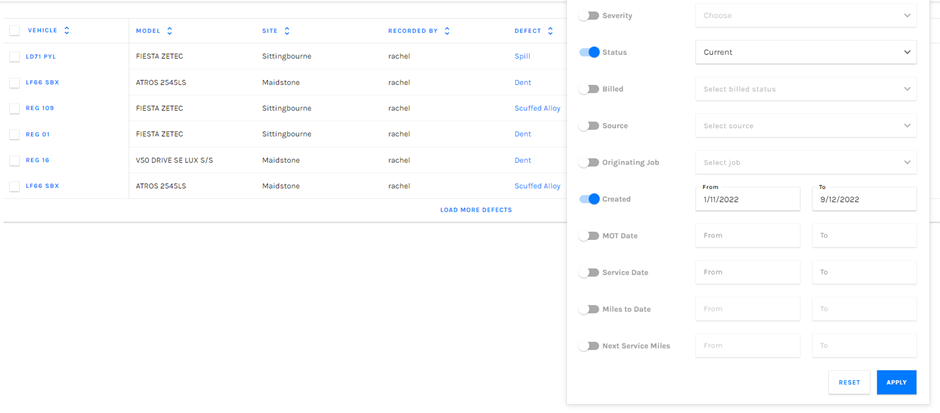
In this next example I need to see all of the most sever defects that have a service coming up. As you can see in this example this vehicle has never had a service recorded on prohire because the service miles field shows 0 so we would need to get the defect sorted and book in a service.

My final example shows that you can also use the toggles to simply add in extra date columns and they will appear on the table of results.