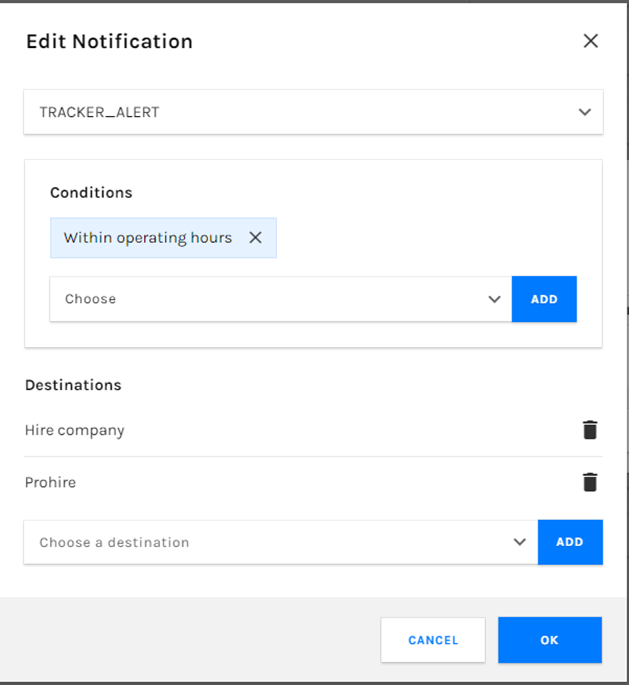This document will walk you through how you can setup and use tracker notifications
The first thing you are going to need to do is follow the below steps to open Prohire online (POL)
Tools > Setup > Display POL setup
Once in POL you will need to click on the tracker and then alerts like below
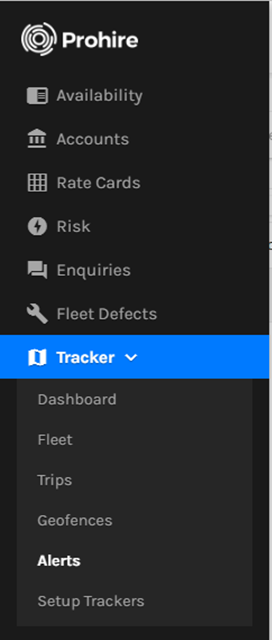
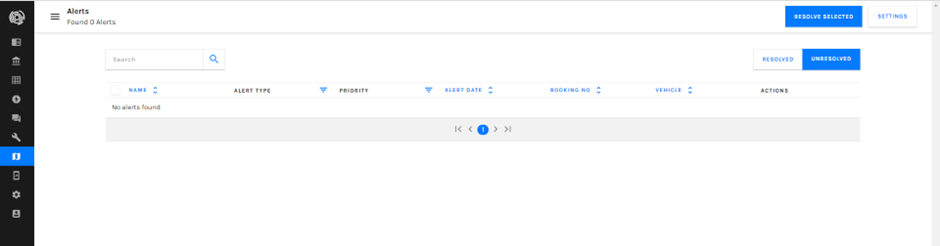
Next you will need to click the settings button in the top right of the screen. this is where you will manage which events are switched on and off and where to manage tracker notifications. As you can see, I have highlighted the setup notifications button. You will need to click this button to set up a new notification

From here you can choose between the original notification, or you can create a new one. To amend the existing notification just click the pencil icon. To create a new notification, click on add. I will be creating a new notification for the crash event.
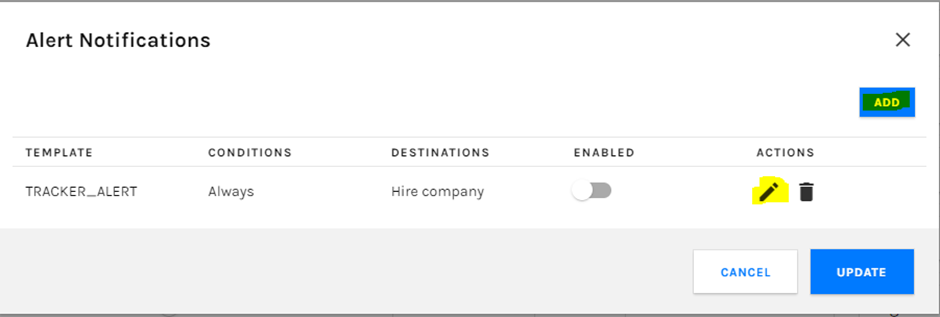
As you can see below, I have populated the notification with all the information it needs.
- Box 1: this needs to be set to TRACKER_ALERT
- Conditions: this is where you can determine when exactly the notification will trigger. I have added the condition “trigger always” so this will always trigger
- Destinations: here is where you can determine who will be informed of this event. For my example I have added the hire company.
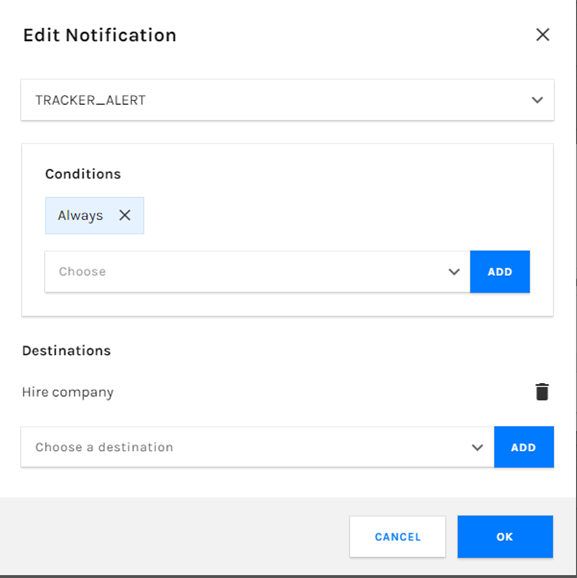
Once you have entered all those details you will need to click the ok button. Your screen should then look like this depending on if you created a new notification or not. I now have 2 of the same. I can remove this notification by clicking the bin icon to the right.
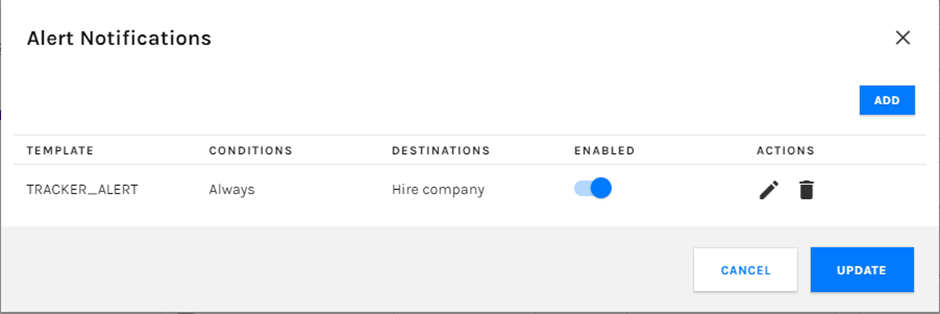
The last thing you will need to do is click the enabled toggle on your new notification and then click update.
If done correctly you will notice the notifications link will have changed
As you can see in the image below, I have also set up a notification for late returns. This notification will only fire if the vehicle has come back late within the operating hours. I have also added in the destination box our username as it will send an alert to our email address, and I have added the hire company which will send an email to the address attached to the hire company that has the vehicle.