To provide information on how the availability works within Prohire OnLine (POL).
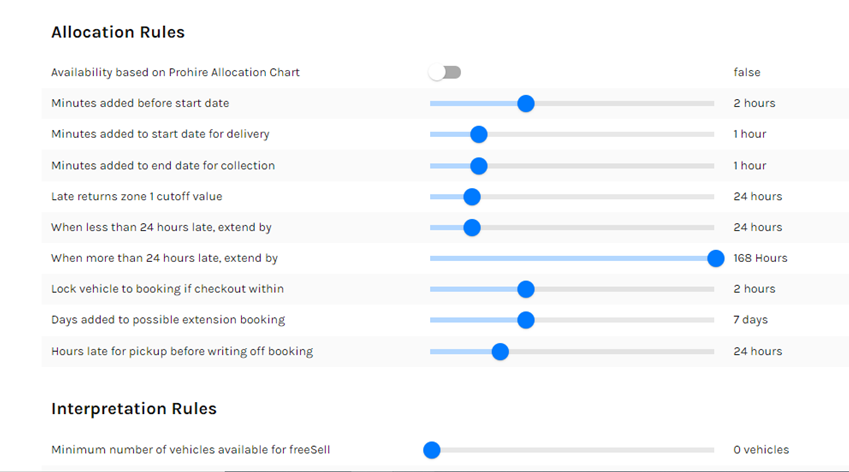
All changes made in this part of POL will only have a virtual effect and will not change any of the physical details entered on a booking.
Availability based on Prohire allocation chart:
Setting this to true will ignore all further changes to availability settings.
True: This will take into account any and all activity that has been allocated by the rental company and will be influenced by how they manipulate the allocation chart. All POL set availability rules will be ignored.
False: Every time any changes are made to any booking new or old against a group, the whole virtual allocation chart for that group is re-built to facilitate future enquiries.
Minutes added before start date: This is essentially vehicle preparation time. Any time added to this will be added to the beginning of each and every booking to ensure there is enough time for the vehicle to be processed before checkout.
For example: the vehicle below is currently on hire and due to come back 03/01 at 08:00. If I were to add 1 hour to this function, you could only book this vehicle again from 09:00 on that day, allowing an hour’s preparation time of the vehicle before it goes back out on hire.

Minutes added to start date for delivery: Any time added to this function will add an allowance to delivery time before the booking, allowing additional time for the rental company to deliver the vehicle before it goes out etc. This will ensure that the requested vehicle is sat with a gap of the specified amount of time before the booking is due to go out so that the rental company has time deliver the vehicle.
Minutes added to end date for collection: This does the same as the previous function, but it adds the time on to the end of the booking allowing time for collection.
The following 3 rules work in succession to one another.
Late returns zone 1 cut off value: When this value is changed, it in turn changes the value in the “hours late” rules below but does not affect the slider. For example: I have changed the hours in the late return’s slider to 100 hours and this has also changed the 2 below functions.

When less than 24 hours late extend by: This adds the specified number of hours to the end of all late bookings allowing the rental company to check in or extend the booking. When this rule expires the next will take effect. For example, this booking was due to be returned on 03/01/2021 but it is late by 23 hours. 1 more hour and it will be passed to the next function. When searching for this vehicle on Proweb it cannot be booked out until this 24-hour period (or however long has been specified) has expired.

When more than 24 hours late extend by: This will add a further time frame on after the previous rule when the previous rule has expired the rules of this function are the same as the previous. For example, if the above booking is over 24 hours late, I could then add a further 48 hours as I am not sure the vehicle will be back before then. Once this time has expired people can once again enquire about this vehicle on the website.
Lock vehicle to booking if checkout within: This will prevent the system from moving bookings to different vehicles within the allocated time frame. It will create a virtual lock within the specified time before checkout and will not move the booking to make way for new bookings. For example: I have a booing that is going out in 2 hours but this rule is set to 1 hour. This means that this booking can still be moved about to other vehicles to make way for new booking. If this booking was 1 hour away from being checked out and the rule is also set to an hour, this booking will be locked to the vehicle and cannot be moved.
Days added to possible extension booking: This will add a virtual number of days that will prevent enquiries from being added before the specified time expires. (stops the vehicle from being available for the number of days added after its current booking)
Hours late for pickup before writing off booking: This starts a virtual timer for the user to check the booking out. If the booking is not checked out in this time, they will be virtually cancelled. This means that more bookings can then be accepted on Proweb. In its place. This will not however actually delete the booking. This will need to be done manually.
Every time the save button is pressed, the whole availability system is re-built. This process can take up to 5 minutes so you may not see the changes immediately.