To provide a how-to guide on how to navigate your way to your Prohire Companion mobile jobs and browse your jobs by making use of the search functionality with the help of useful filters to find the job(s) you’re looking for.
To begin, make your way to Prohire Online (POL) and select the ‘Mobile Jobs’ drop down from the toolbar on the left hand side of the screen, illustrated in the screenshot below.
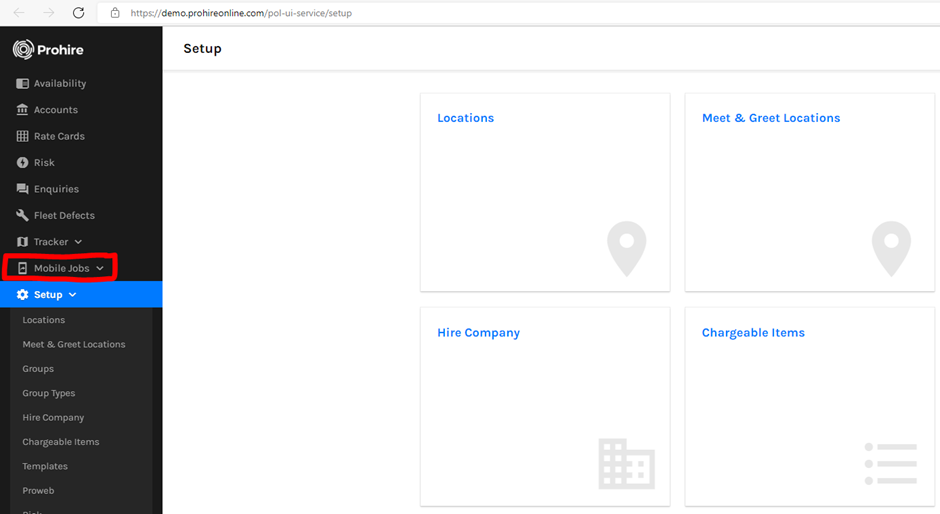
Once on the mobile jobs screen you will see an overview of the Pooled, Assigned and Completed jobs. From here you can see a quick overview of each of the jobs in each category. From here you will want to select ‘Browse Jobs’ as seen below.
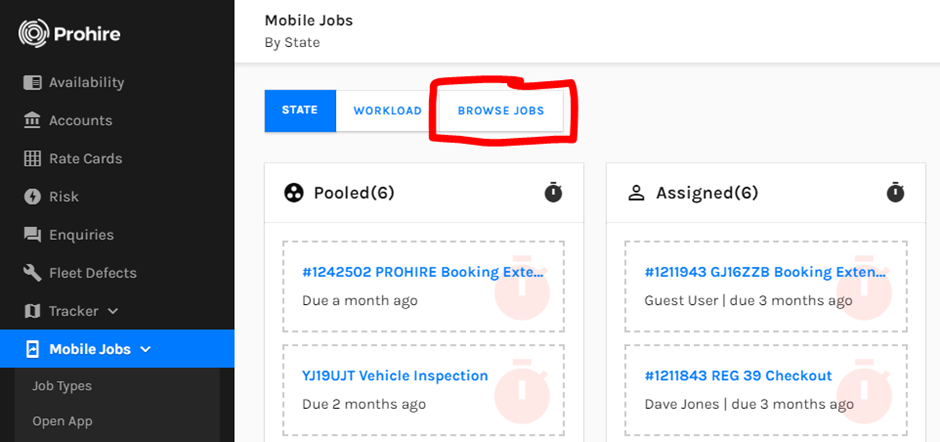
This will show all of the companion jobs completed or otherwise in a table format with information on each one. If you are looking at an overview of all jobs, this screen should show you all you need to see. However, if you are looking for one or a few jobs in particular, you can make use of some filters.
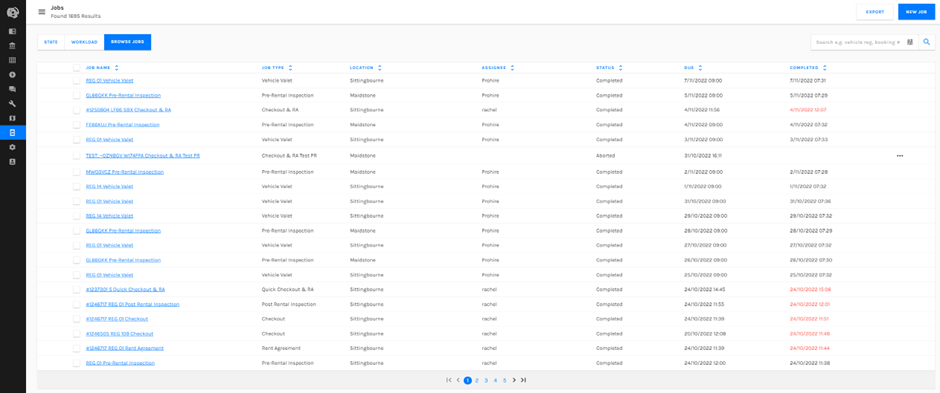
These filters which are depicted below allow you to narrow your search down based on 7 criteria which can be selected.
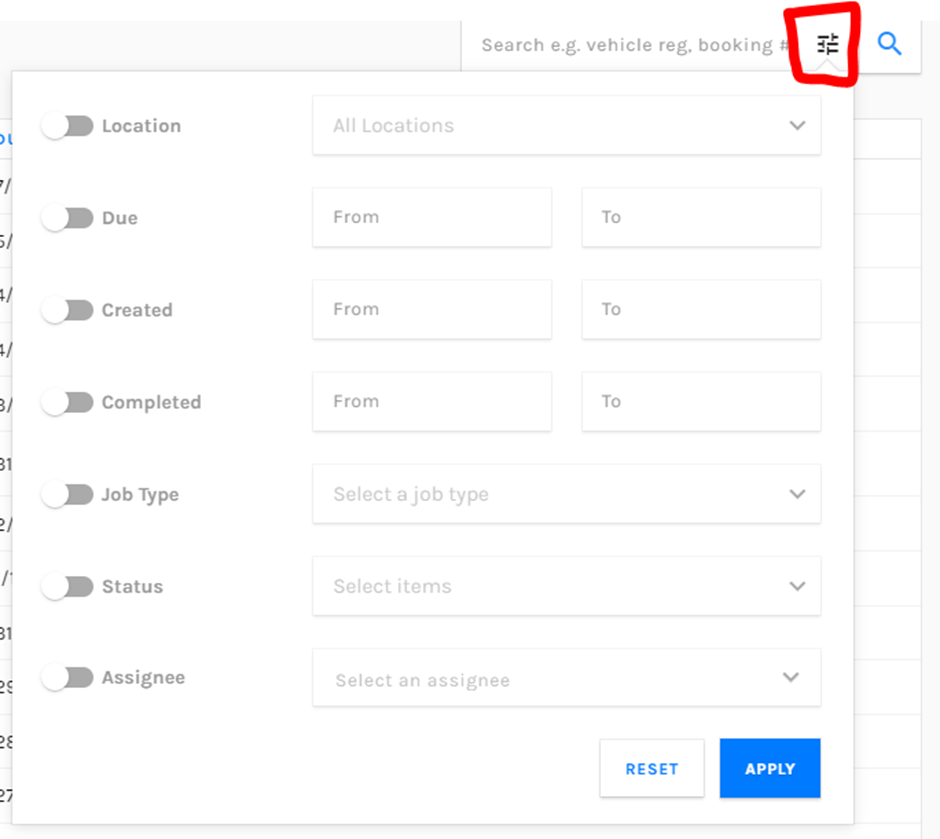
You can also simply search for a job via the registration of the vehicle that the Prohire Companion job is against or by the Booking number from in Prohire.

This screen also offers the capability of exporting the retrieved jobs, all or specific, into an excel spreadsheet.

New job, as the name suggests will present the user with a window as in the last screenshot of this document so that they can begin generating a new Prohire Companion Job.

