This document will walk you through how to generate a posting CSV ready to be imported in to Xero.
First you will need to go into tools and then post to accounts.
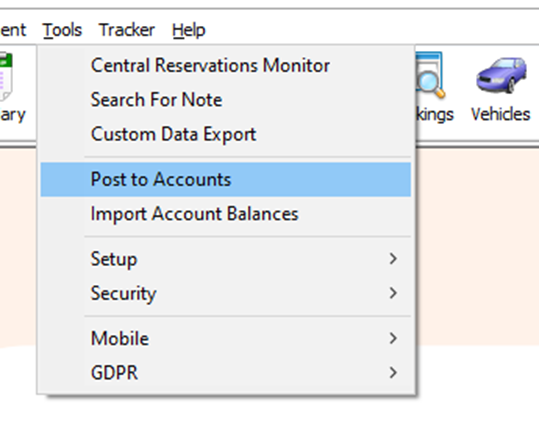
Your screen should then look like the below.

From here you will need to click on the invoices button in the top right of the screen.
You will then be presented with a list of invoices that are ready to post.

From here you have a few options.
- You can click on 1 of the invoices and then click post items.
- You can hold control and select a few invoices and then click post items.
- You can hold shift and click on 2 invoices (this will select all of the invoices in between) and then click post items.
- Finally, you can click the select all button or hold control and press “A” to select all the invoices and then click post items.
In this case I will be selecting just a few invoices. I will then click the post items button to create an export file.
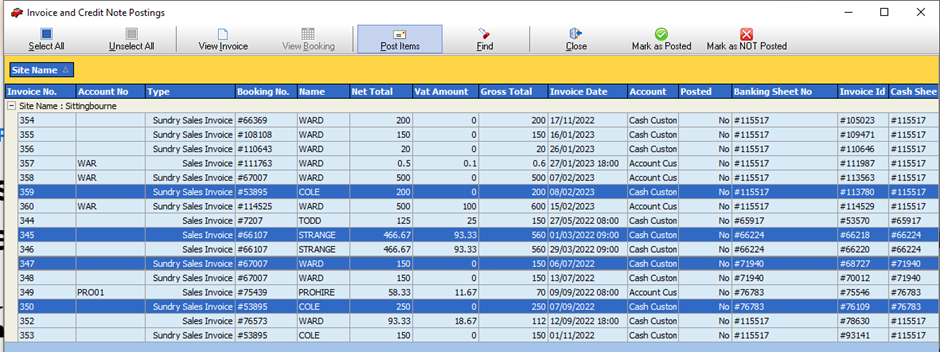
You will then be prompted to confirm that you would like to post. Please review this and click ok when happy to proceed.
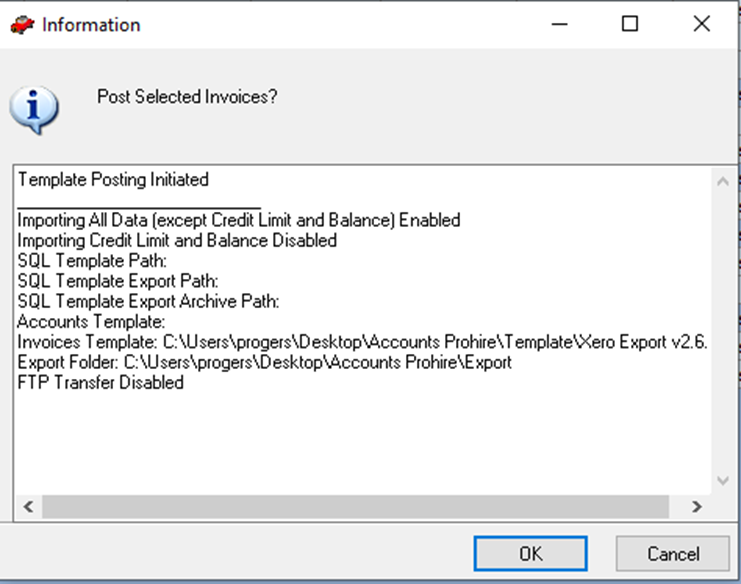
Once you have clicked the post items button you should see a green bar along the bottom of the screen fill up and a message will pop up to let you know that the items have been successfully posted.
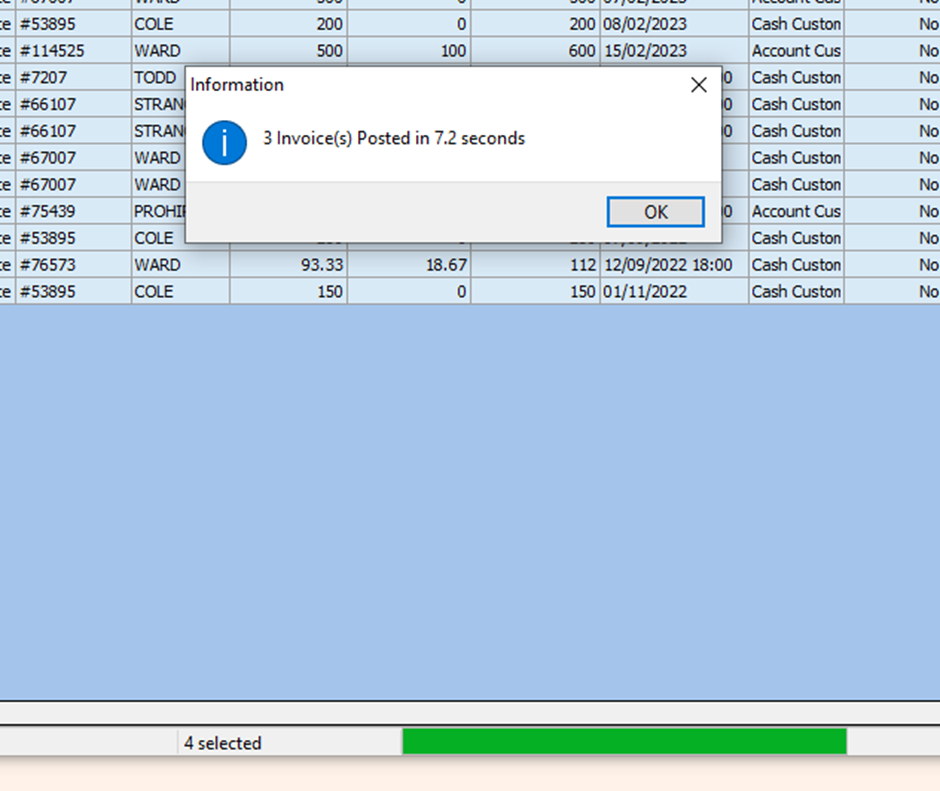
The posting export will then be available to collect from the export folder and you will be able to import this directly in to Xero.