This guide will walk you through how you can post invoices from Prohire to Xero
The first thing you will need to be follow the below steps.
Tools > Post to accounts
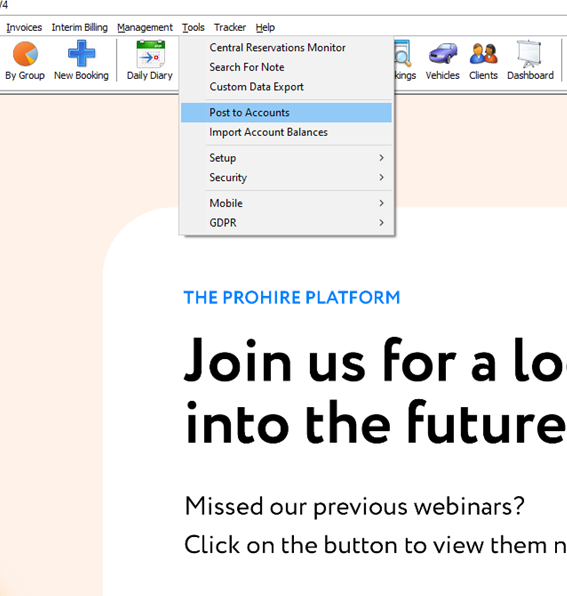
You will then be presented with the below screen. From here you can click the invoices button to move to the invoice posting screen.
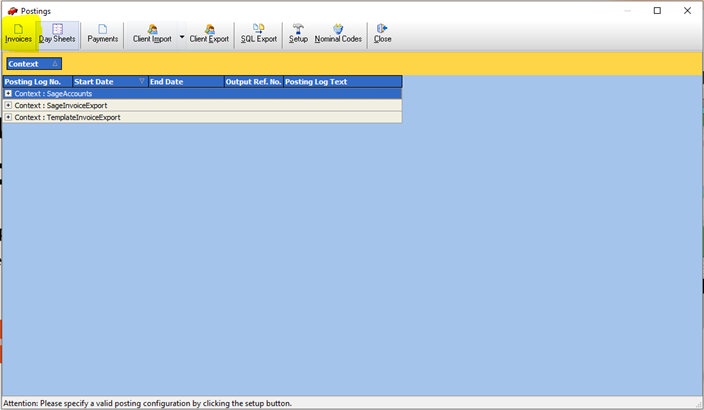
You will then need to select all the invoices that you intend to post. You can either do this by holding CTRL and clicking the invoices individually. You can also select 1 invoice and then hold shift and click another invoice to select all invoices between them.
The other alternative is to click the select all button in the top right of the screen to select all of the invoices.
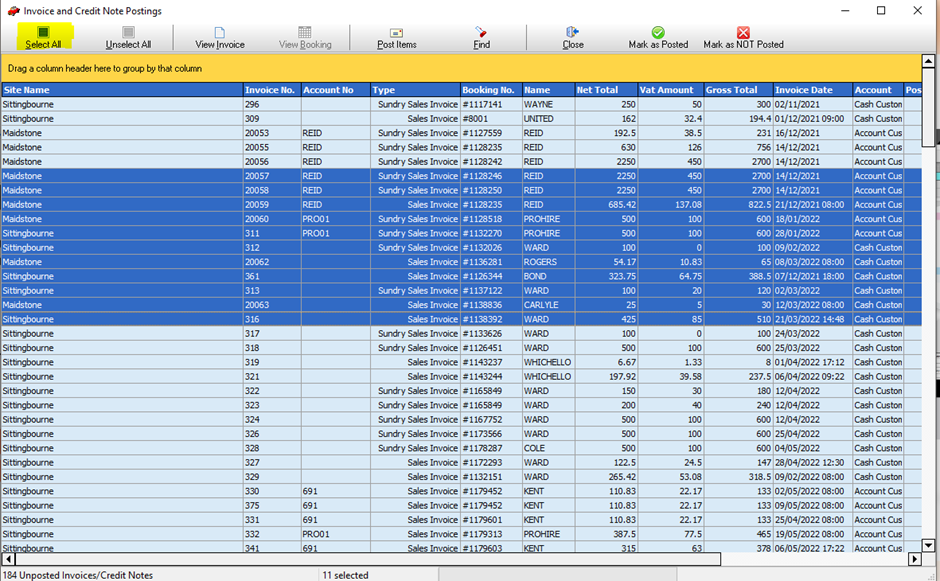
Once you are happy with your selection you can then click the “Post Items” button. This will export the invoices out of prohire and into the export folder.
You will know if this has been done correctly if your screen looks like mine below.
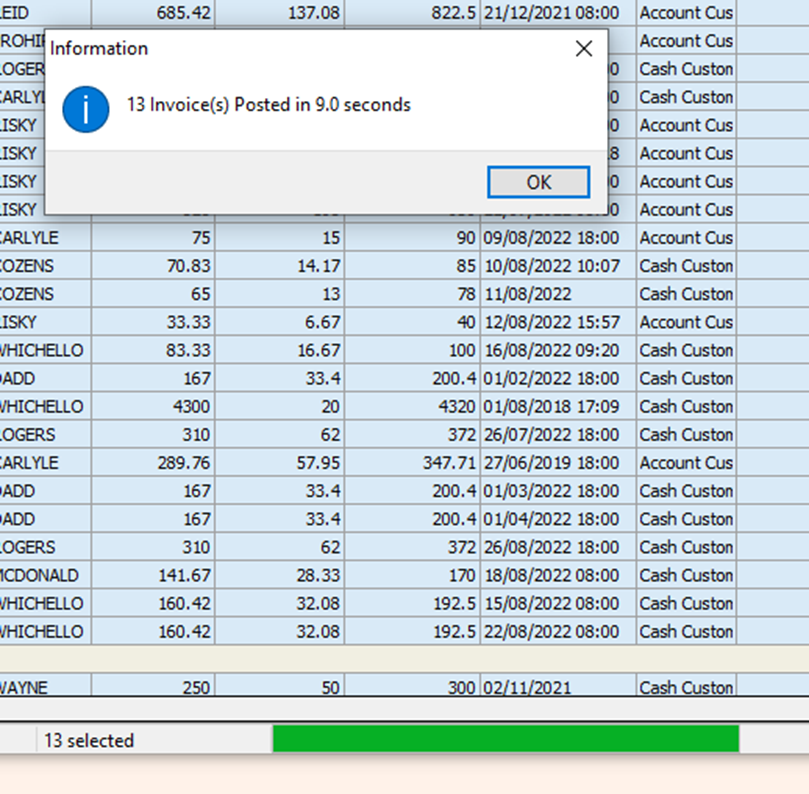
The next step will be to import the invoices to Xero. To do this you will need to open Xero, click “business”, “Invoices” Then “Import” like I have below.
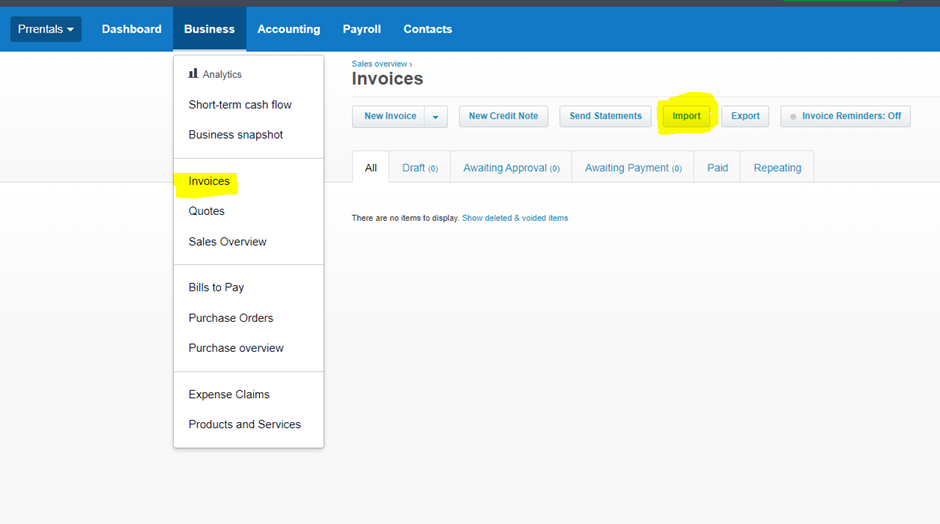
You will then be presented with the upload screen like below. Finally, you will need to click the browse button and navigate to your posting export file and click open.
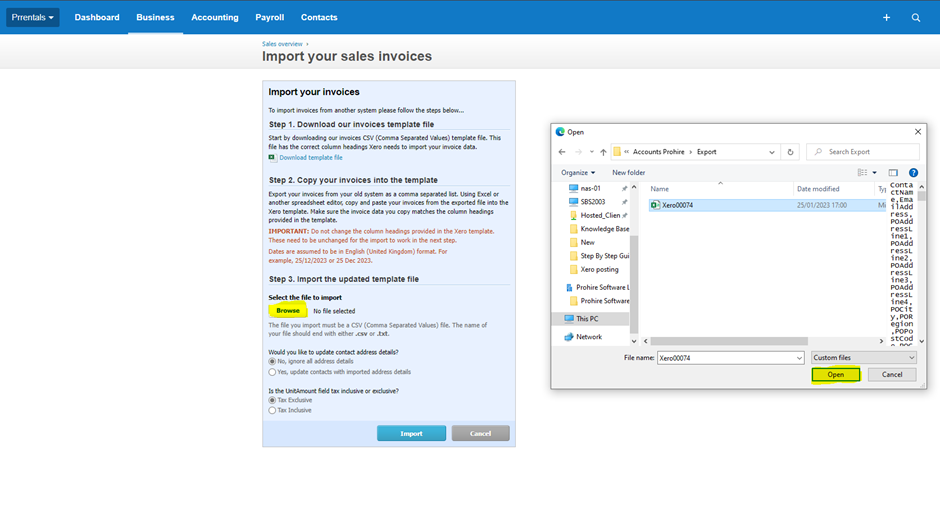
Now that the invoices are in Xero you will need to approve them. this is because they are currently only saved as drafts. To approve the invoices, you will need to click on the draft tab, then select all of the invoices and click “Approve”.
