This document will show you how to set up the ‘Booking Questions’ tab within the Proweb setup.
Proweb Booking Questions are a good tool to be able to capture extra client information upfront, before they have come into the rental desk and can be useful to whittle down clients that you cannot hire to for insurance purposes (ie. Due to number of points on license etc).
1. First you will need to navigate to the POL Setup Screens which can be accessed as per the below:
-
- Tools > Setup > Display POL Setup
- Tools > Setup > Display POL Setup

2. From here you will need to find and click on Proweb on the left-hand menu > Settings > Manage Settings > Booking Questions
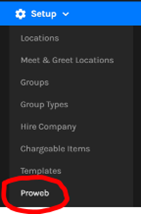

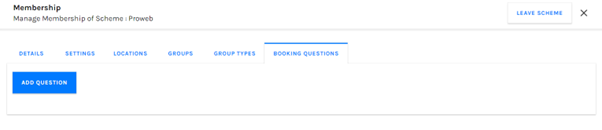
4. From here, you can use the ‘Add Question’ button to create your first booking question. You will then be presented with the screen below:

Type – The type of response you would like to receive from your customer during the booking process.
-
- Short Text – a short free-text field (ie. DVLA License Code)
- Long Text – a long free-text field (ie. Delivery Address)
- Yes/No – Allows a Yes/No response. You can configure which response is the ‘Correct Answer’ (ie. Are all drivers aged between 25-75? ‘Yes’ is the correct answer)
- Select – Allows the customer to select a singular answer from a list you configure.
- Multi Select – Allows the customer to select multiple answers from a list that you configure.

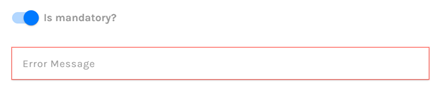
Locations – this allows you to specify which locations you would like this booking question to appear on. If you do not enter a specific location, it will appear for all locations.
Booking Question Examples:

