This would be useful for when promotional codes are in place for example. With overlapping date ranges you can have Proweb apply the promotional code whenever a booking falls within the overlapping date ranges specified in the rule.
The first step is to load up your POL Setup by following the steps shown by the screenshot below:
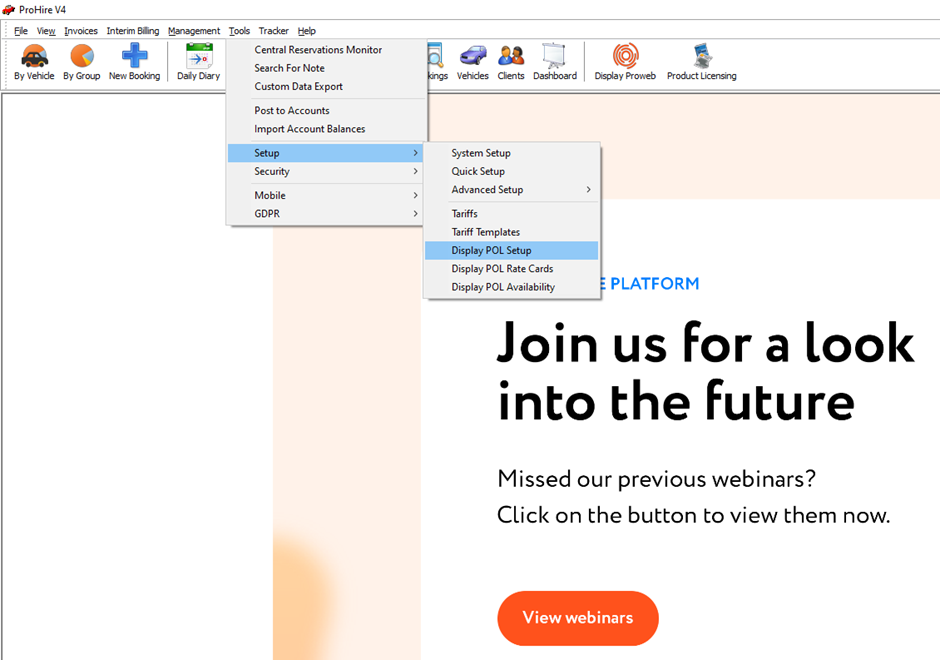
Once you have loaded your POL Setup, select Rate Cards and select the Rules button to whichever rate card is live and being used for Proweb.

Once in the rules screen you’ll need to select New Rule from the top right of the screen.
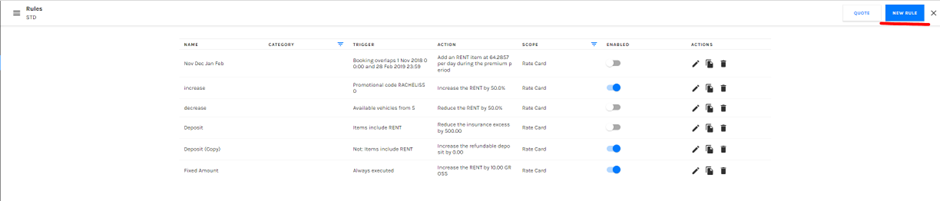
In the Create Rule window, the first step is to enter a meaningful and identifiable name to the rule as well as the effective from date that you would like the rule to be live from.

The next tab along is the Triggers tab which will be what dictates what criteria must be met for this rule to run. Here is where you’ll add in your overlapping date range(s).
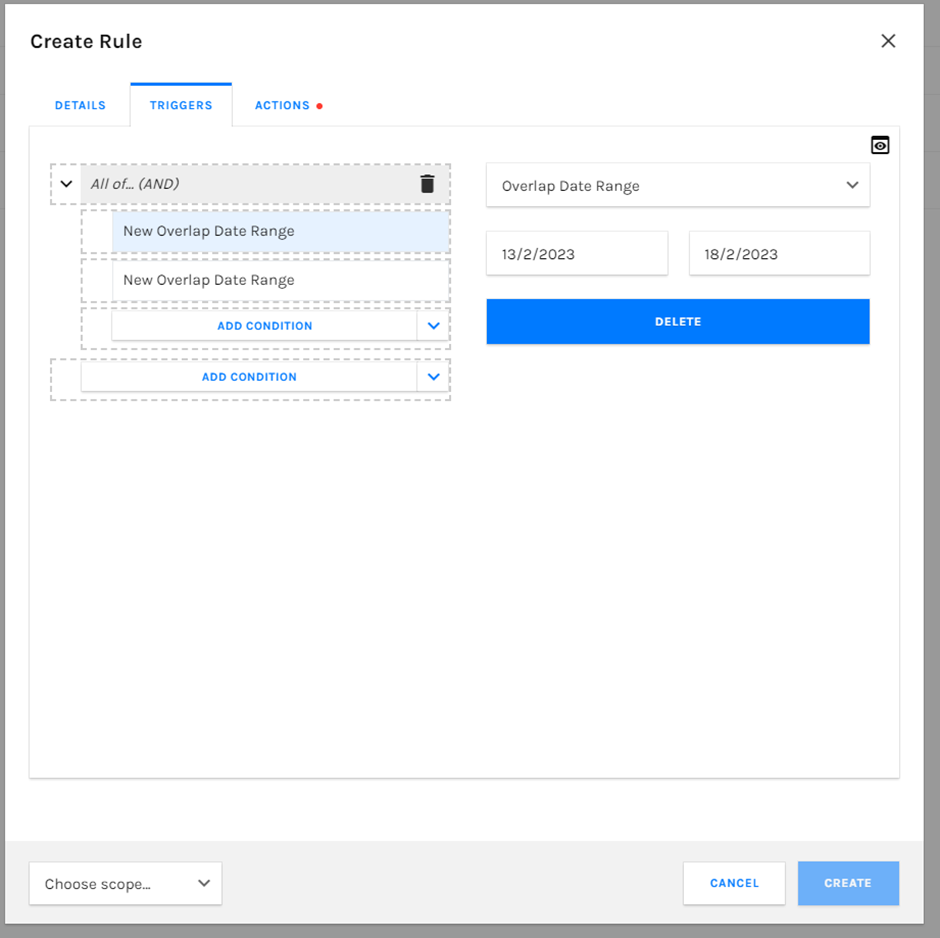
Once you have your trigger(s) setup with the overlapping date range(s) the last step is to select what action you would like to take once this criteria is fulfilled.

Once done, simply select the create button in the bottom right to finalise the rule.