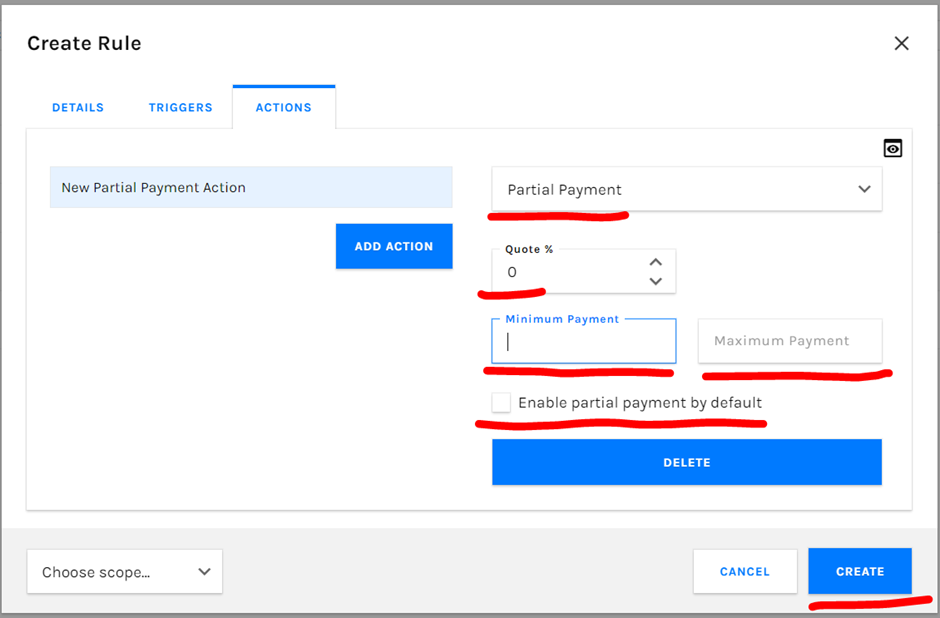To demonstrate how to setup the partial payment rule to customer to pay less than the full amount of the booking total in POL Setup to use within Proweb.
The first step is to make your way to your POL Setup to configure your partial payments rule for Proweb.
After you have logged in here (where necessary) select ‘Rate Cards’ from the menu bar on the left hand side.
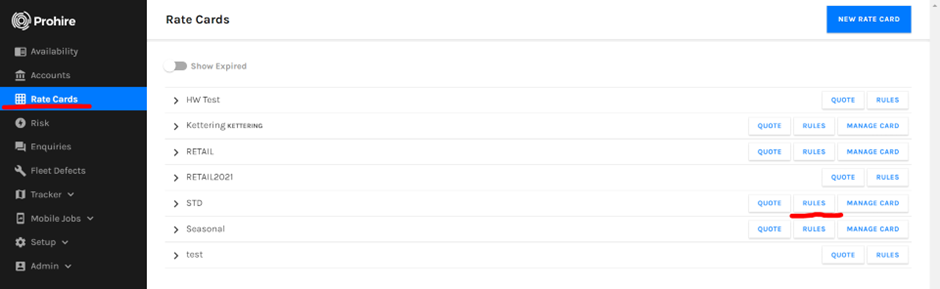
This will open up your Rate Card(s) with a list of all your rate cards. Now select ‘Rules’ on your active rate card that is in use.
This will display the rules screen where any rules you have created, both enabled and disabled will be shown. Presuming you are yet to have a partial payments rule set-up, select ‘New Rule’ from the top-right hand-side of your screen.

This will open the new rule / create rule window as seen below. From here you will need to first fill in the details tab. Enter a meaningful and identifiable name for your rule as this is what will be displayed on the left hand side of your rules screen as seen in the previous screen capture. Next enter the effective from date which is when this rule will be active or ‘effective’ from.
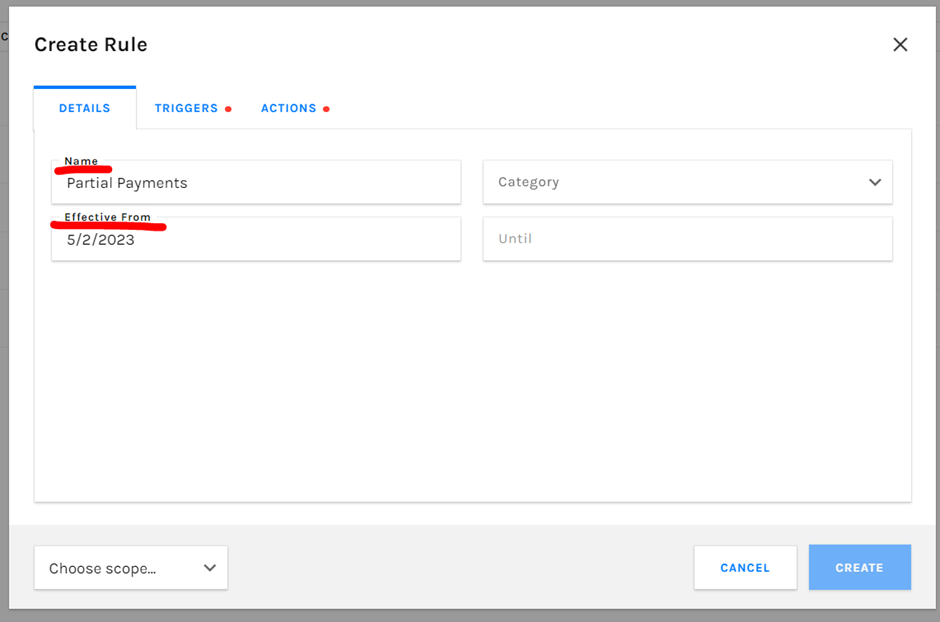
The next tab is the ‘Triggers’ tab. This determines what condition(s) need to be met in order for this rule to fire and perform its created purpose. On this tab, you will need to select a condition and then fill in the trigger for that condition. For example, below, we will be allowing partial payments to be made against any vehicle booked within the ‘MINI ECONOMY 2 (CO1)’ group.
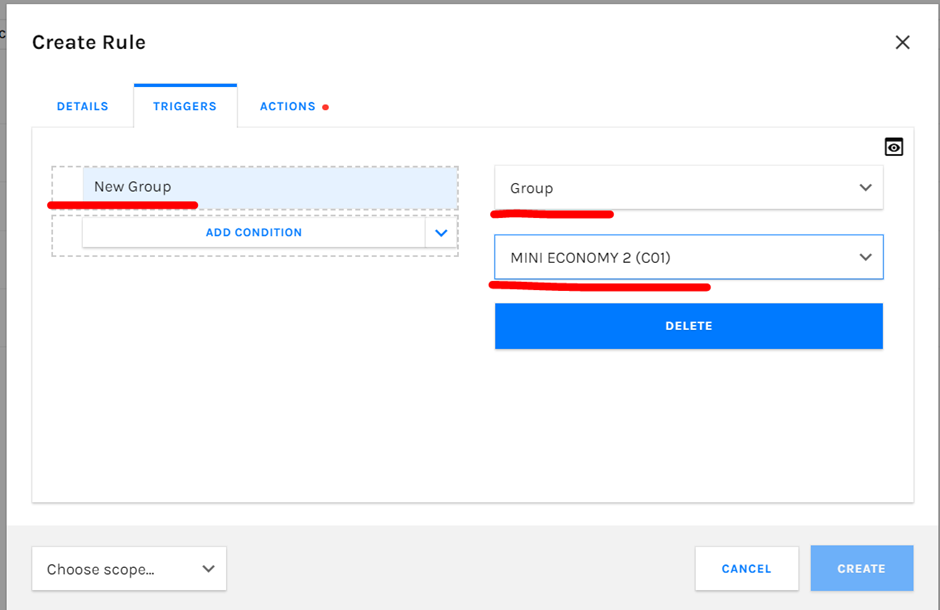
The final step in setting up the rule is the action(s). This dictates what is going to happen once the rule’s condition(s) has / have been met.