To provide an informative guide on Prohire’s capability to, and how a user can reply to, enquiries on their Prohire system that have been submitted via Proweb via potential future customers.
Directly after logging into Prohire, from the front screen you will want to select ‘By Vehicle’ in the top right hand corner.
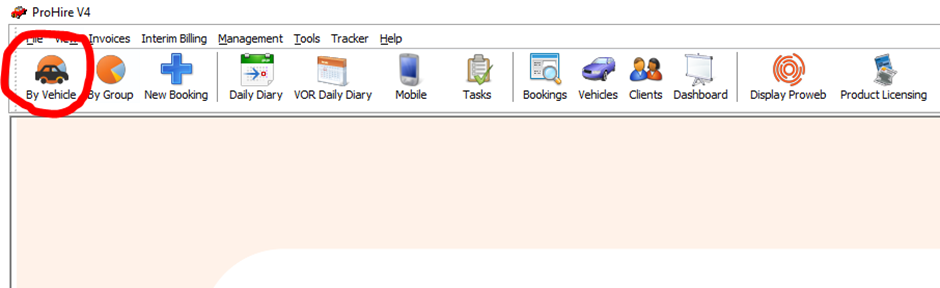
Once you have your allocation chart open, you will notice in the bottom right of your screen a number of different coloured areas, one of which will be the enquiries you have received from questioning customers.
These enquiries are usually submitted by customers on your website via the Proweb online booking widget for reasons such as, they would like to check something with a member of your staff before placing a booking with yourselves and going ahead with hiring a vehicle from you.

Double clicking on the enquiries area above, even if you don’t have any at this moment in time, will redirect you to the enquiries page within your Prohire OnLine (POL) Setup. If you are without any enquiries this page will of course be blank, but if you do have any enquiries like we see above then you will see a record for each of these as seen for the two we have below:
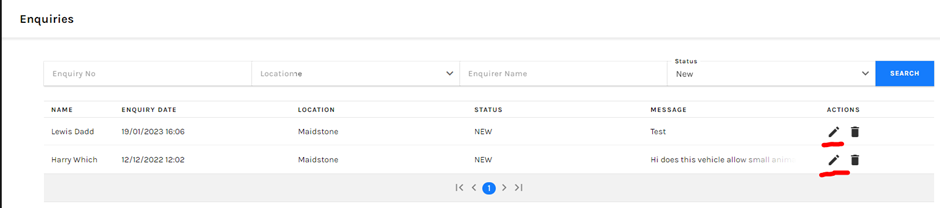
Selecting the pencil icon toward the far right side of the record will open up the page below which expands your new enquiry from the customer and provides some more detailed information about it.

This page will provide you with a choice of two options. The first option you have is to respond to the enquiry with your own message and simply click respond, this is the best option to use if, for example, their enquiry is a request which you are not able to satisfy / do not allow.
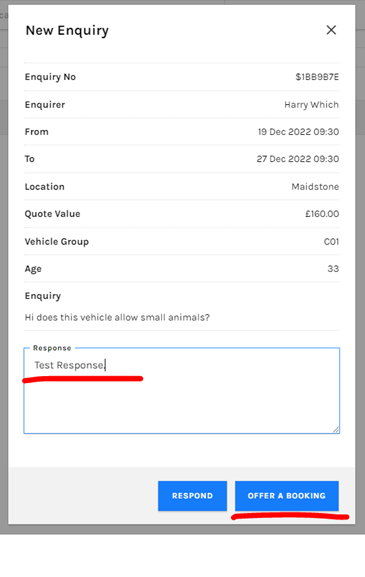
The second option is to enter your response in the provided text area before selecting ‘Offer A Booking’. This is useful if their enquiry is something you can satisfy and / or is something you allow.

Once all of the enquiries have been actioned, your enquiries identifier within your allocation chart, should look something like the above.