This Guide will walk you through how to set up a new Proweb schema and how to use it.
Setting up a new Schema for Proweb is an easy and simple process. You would normally use this function if you would like more than 1 Proweb widget available to use and therefore have multiple Proweb setups. This can be useful if you have multiple websites as you are able to provide each website with its own widget. An example of this would be if you have 1 website for your normal retail and another website dedicated to motorhome hires.
See below to get started on how you can do this.
The fist thing you will need to do is follow the steps below to reach the “Proweb” section of Prohire online.
Tools > Setup > Display POL Setup > Setup (on the left) > Proweb
Your screen should now look like this.
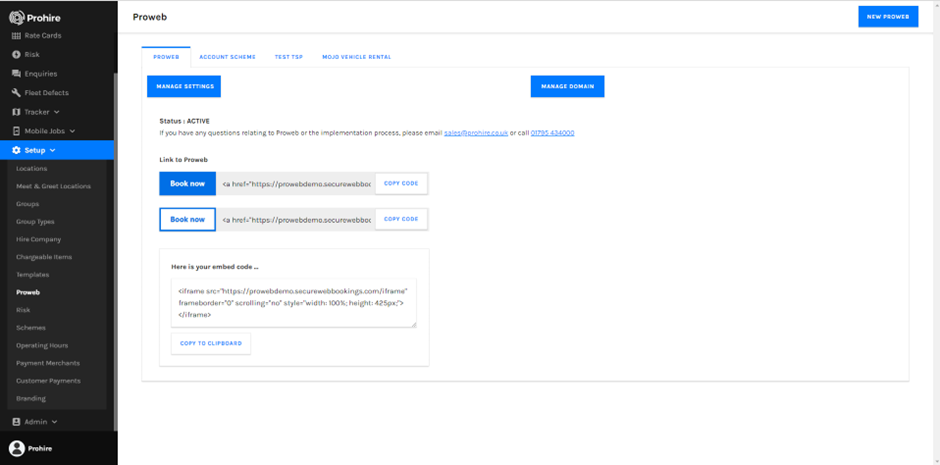
As you can see on the very top bar, we have several schema’s active, but you will likely have just 1 for now. To add a new schema all you need to do is click the “Add Proweb” button in the top right corner of the page.

You will then be prompted to enter the name of your new Shema like below. Then enter the domain. The domain will be the name of your company in your web address for example for www.prohire.co.uk the domain would be prohire

I have called our new schema “Prohire” but you may want to call yours “Motorhomes” or “retail” etc. just make sure it is relevant to its purpose.
Once you click create you should be presented with the below screen.
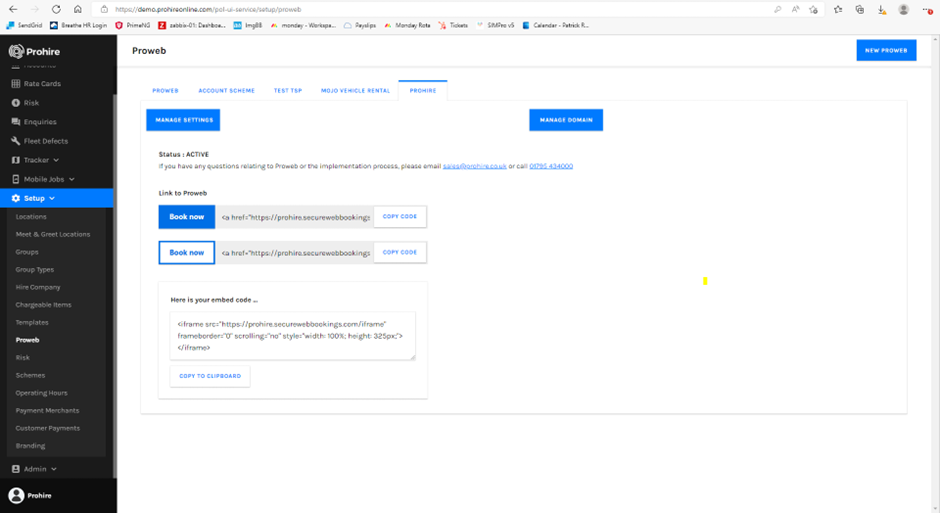
From here the setup will be identical to the Proweb setup. For more information on this please follow the “Proweb” setup Guide