Shows how to create a new Proweb rule, and increase the rate, for example on Bank Holidays over the easter period.
- Firstly, navigate to Tools > Setup > Display POL Rate Cards.
- Click on “Rules” on the active Rate Card
- To begin creating the new rule, click on “New Rule” in the top right corner.
- Give your Rule an appropriate Name, for example a brief description of what the Rule is for i.e. ‘Uplift Rental Rule – Easter’
- The Triggers tab will be the “criteria” you want to base the rule off. In this example, we will use an ‘Overlap Date Range’ of 07/04/23 – 10/04/23 for the Easter holiday period. We could also choose to apply this just to a specific Group Type such as “Minibus”
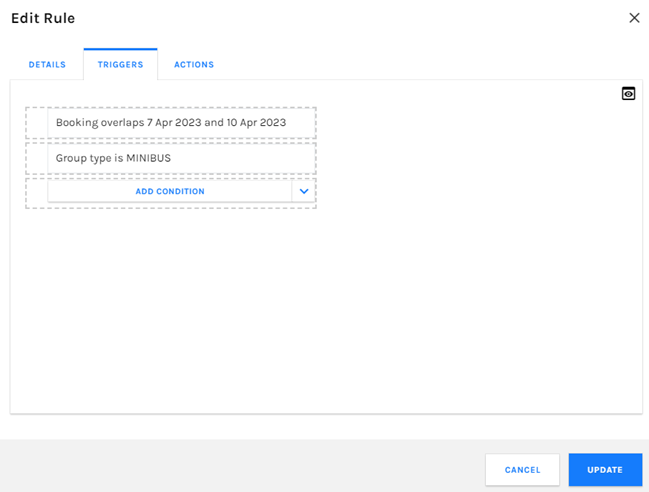
- On the Actions tab we need to input what we want to apply or do if the criteria of the Triggers are met. In this example, we will be uplifting the Rental value by 10% if the Booking overlaps 07/04/23 – 10/04/23 and if it is a Minibus. We will use the "Adjust Item by Percentage” action. The item we are adjusting is Rental and the amount by 10%. If you did wish to reduce instead of increase, simply type -10%.
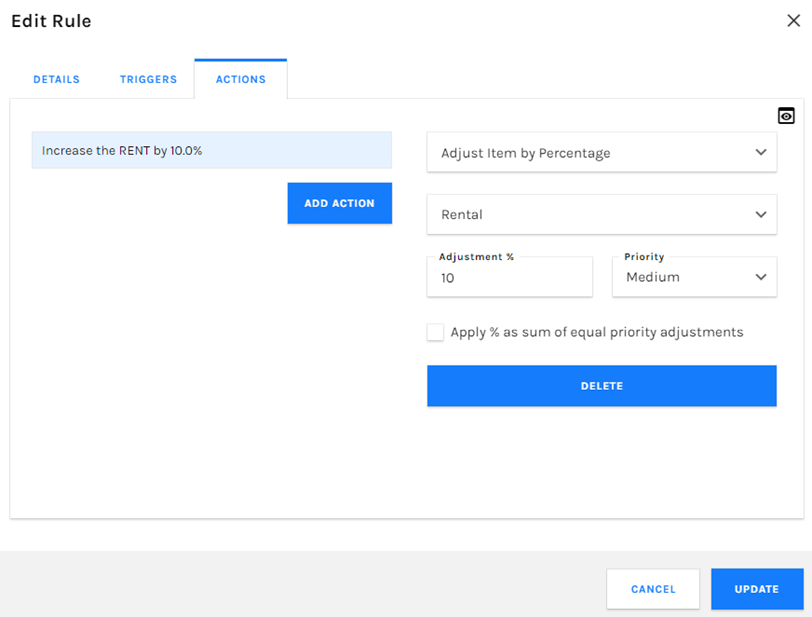
- Once you are happy, click “Create” in the bottom right corner to save the Rule.
