Shows how to approve a risk report within the POL Setup screens.
Accessing the Risk Reports screen
From the front screen of Prohire select Tools > Setup > Display POL Setup. On the left-hand side of the screen, select “Risk” from the menu options as below:
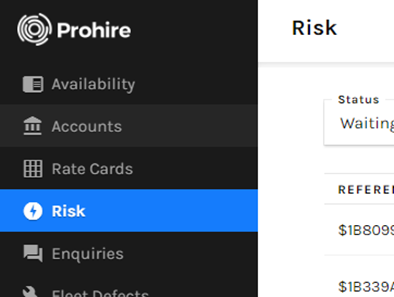
To edit and/or approve a risk report, use the edit “pencil” icon on the right-side for the risk report you wish to update.


- This will open a more detailed view of the risk report that has been created. It includes the Customer Name, DOB, Licence Number and Postcode.
- Beneath, you can type a “Summary” of the incident, and multi-select options from the “Incident Types” dropdown menu, in this case we have chosen Bad Payer and Rudeness.
- A more detailed Description of the incident can also be typed up, the more detail here the better as this information will be shared amongst other Prohire users that use Prohire Risk.
- You can also select the “Visibility” of the risk report, whether that’s Public or Internal. Public will be shared amongst other Prohire users, whereas Internal is just for your records only.
In the very top right-hand corner, you will see a “PUBLISH” button. Use this button to Publish the Risk Report amongst other Prohire users. If/when this same Hirer tries to book with another Rental Company, they will be alerted of the Risk Report before the hire commences.