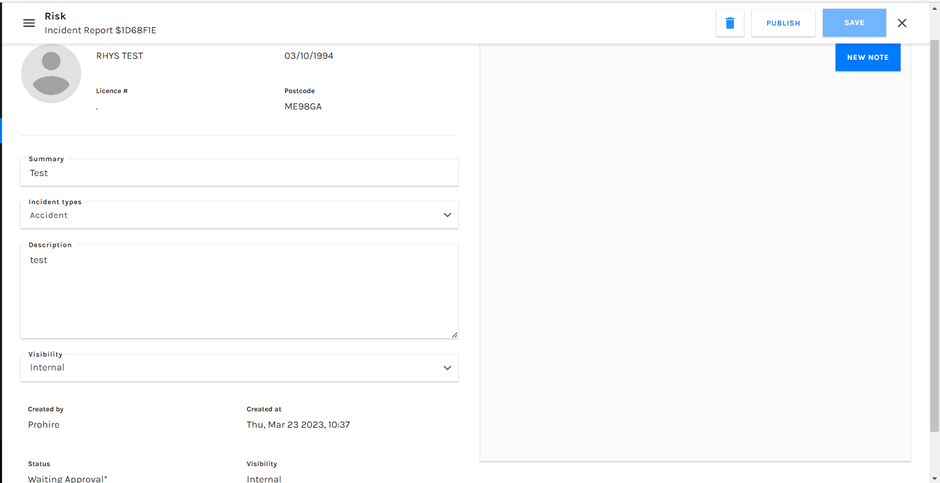To provide a quick how-to guide on how you can view all pre-existing risk reports made on your system via the Prohire OnLine (POL) system setup window.
The first step after opening Prohire is to navigate your way to your POL system setup. If you are unsure as to how to do this, please see the path to follow in the screenshot below from the front screen of Prohire.
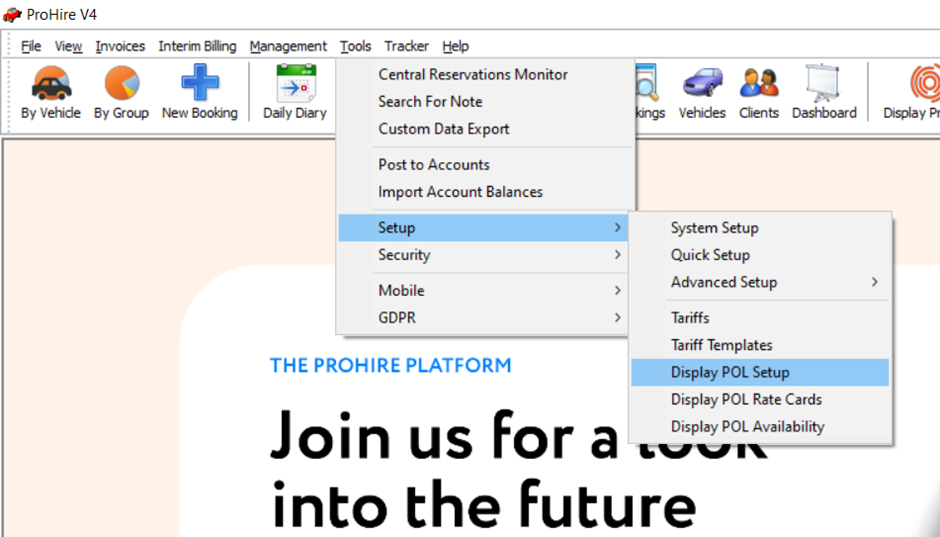
Once in POL Setup, select ‘Risk’ from the left hand toolbar and you will be presented with all reports as seen below.

There are a couple search parameters which can be used to further specify / narrow down the results shown including the status of the report and the name of the person which refers to the ‘Party’ column from the table.
You may also want to take an action or edit one of the existing reports. To do this, simply select the pencil on the right hand side of the screenshot above and it will present you with the screen below. From here you can edit the properties and their information before saving again in the top right hand corner.