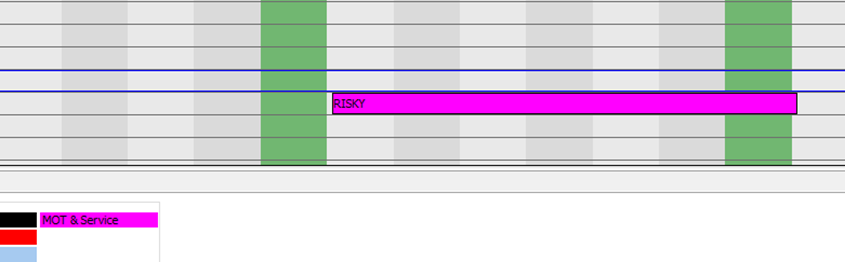Shows how to configure the Booking Lock Reason tab within the System Setup. Allows you to define various options and settings.
Accessing the Booking Lock Reason screen
From the front screen of Prohire select Tools > Setup > System Setup.

Once the Setup screen appears select the “Booking Lock Reason” tab. This section is used to define lock reasons that can be assigned against a Booking.
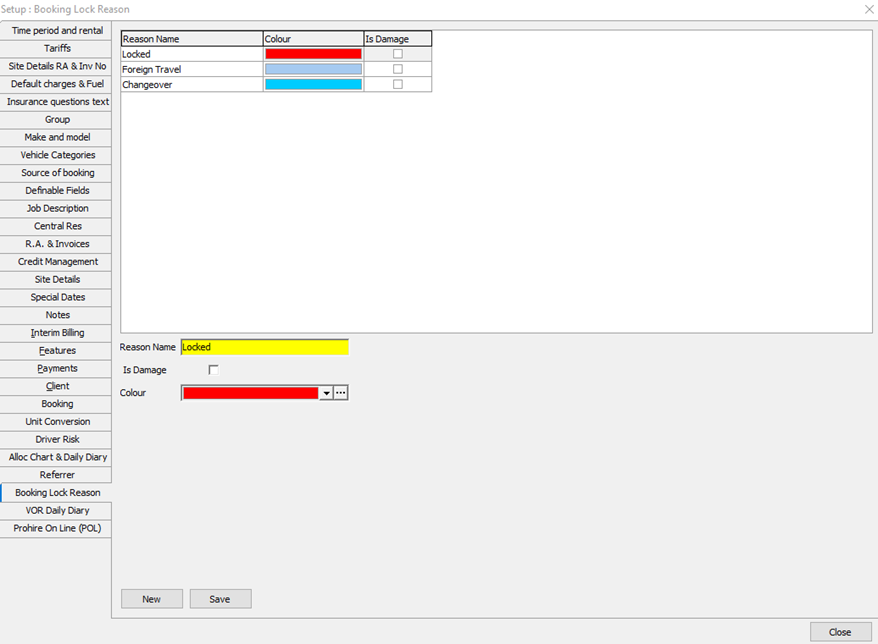
There are 3 default lock reasons setup already (Locked, Foreign Travel and Changeover) all with different colours set. The Lock Reasons are set against a Booking and are a helpful visual indicator as they can be colour coded too.
Creating a new Booking Lock Reason
Firstly, click on the ‘New’ button at the bottom of the screen. Next, enter in the Reason Name and choose a colour for the Lock Reason.
You can tick whether of not this Lock Reason is to be used for “Damage” for example if the Reason Name is “Repairs” then you would tick the “Is Damage” box.
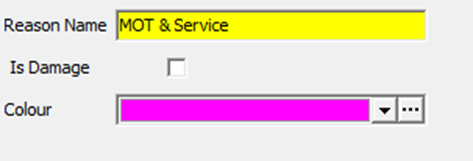
The Booking Lock Reason can then be allocated within the Booking screen, by selecting the Vehicle Locked tick box and choosing the “Lock Reason” in the top right-hand corner. Once this is selected and the Booking is saved, the Booking appears as the colour within the Allocation Chart.