This document will show you how to setup Definable fields on your system. You are able to set up definable fields against the Vehicle and/or Client records on your system.
This section allows you to create note labels which appear in the User Defined Fields tab on both Client and Vehicle Detail dialog boxes. These labels allow you to store additional information about vehicles or clients for which there is currently no available space within Prohire.
-
- Tools > Setup > System Setup
2. Select the ‘Definable Fields’.
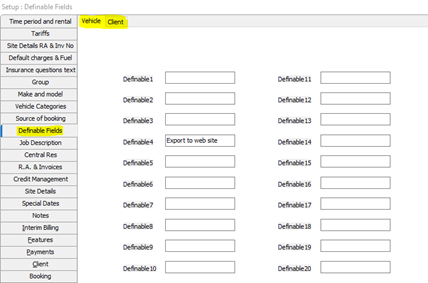
3. When you type into the fields – you are setting up the name for the Field which will be displayed against the Client or Vehicle record. After all changes have been made to this screen, click Save to confirm new settings or Cancel to exit without saving. See below for how this appears.
Vehicle Record
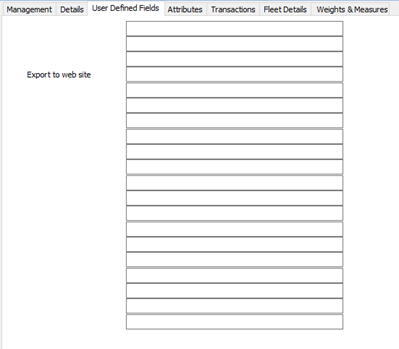
Client Record
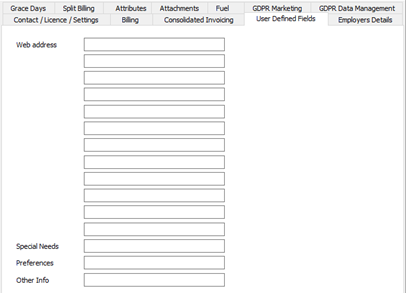
Any information that has been entered into the last 3 fields with automatically pop up onto the screen when either the vehicle is checked out, in the case of the vehicle definable fields, or when the user enters the client or the booking in the case of the client definable fields.
This feature can be used to remind the operator of any specific instructions for the hirer that are relevant to the vehicle or client.