This document will show you how to configure the Notes page within System Setup on your system.
You are able to create notes on the three main screens within Prohire, namely the Booking screen, Vehicle screen and Client screen, it is possible to store unlimited notes along with any attachments.
To access the Notes configuration page you must navigate to:
Tools > Setup > System Setup > Notes.
In this screen you will create the different note types and you can also create Master Note types.
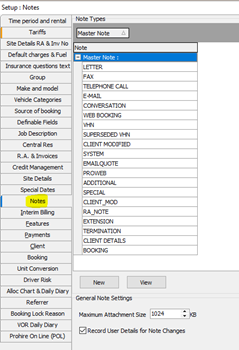
On entering the screen you will be presented with a list of note types, these are all are grouped by Master Note types. Master Note types are categories of notes under which you have placed like similar note types.
Adding a New Note
To add a new note to the list, you should click on New. The Note setup screen will then appear as per the below:
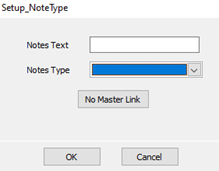
Notes Text: Type in the name of the new note type you would like to create.
Notes Type: If you wish to link this new note type to a pre-existing Note Type from the drop-down box select the note type.
No Master Link: This button will remove the link you may have created with the Master Note Type.
Once you have made the required changes click OK to confirm the changes or CANCEL to discard all the changes.
Viewing/Editing a Note
You are able to view or edit an existing note type by clicking the View button and making the required amendments before clicking OK to confirm the changes.
General Note Settings
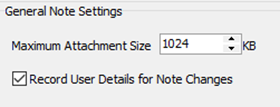
Maximum Attachment Size: This setting governs the maximum size the attachments are allowed to be when added to your notes. The default setting for this is 1024KB.
Record User Details for Note Changes: By ticking this check box, the system will record the user details when they edit a note on the system.